Sony ICD-P520 Operating Instructions
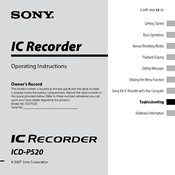
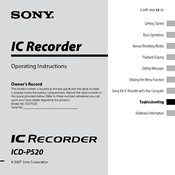
To transfer recordings, connect the ICD-P520 to your computer using the supplied USB cable. Once connected, the device should appear as a removable drive. Open the drive to access your recordings and drag them to your desired folder on the computer.
If your ICD-P520 won't turn on, check if the batteries are inserted correctly and ensure they are not depleted. Replace with new batteries if necessary. Also, make sure the battery compartment is clean and free from corrosion.
To improve recording quality, ensure you are in a quiet environment and use the High Quality (HQ) recording mode. Position the device close to the sound source and avoid obstructing the microphone.
If the 'Memory Full' error appears, delete unnecessary files from the device to free up space. Alternatively, transfer recordings to a computer and then delete them from the recorder.
To reset the ICD-P520, remove the batteries and leave the device without power for a few minutes. Reinsert the batteries and power on the device. This will reset the device without losing stored recordings.
Yes, the ICD-P520 has a microphone jack that allows you to connect an external microphone for better sound capture. Ensure the microphone is compatible with the device's 3.5mm input.
To set the date and time, press the MENU button, navigate to the 'Date&Time' setting using the arrow keys, and select it. Adjust the date and time using the arrow keys and confirm with the PLAY/STOP button.
Background noise may be due to environmental factors. To minimize it, use the Noise Cut feature, position the recorder closer to the sound source, and avoid recording in noisy environments.
Recordings on the ICD-P520 can be organized into folders. Use the 'Folder' button to switch between folders and manage your recordings accordingly. This helps in segregating different types of recordings.
If recordings do not play back, ensure the volume is turned up and that the file is not corrupted. Try playing a different recording to check if the issue persists. If the problem continues, restart the device.