Sony ICD-P330F Operating Instructions
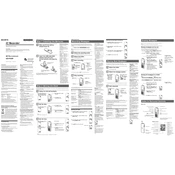
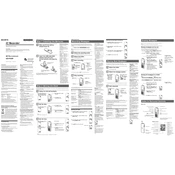
To transfer recordings, connect the Sony ICD-P330F to your computer using a USB cable. The device should appear as a removable drive. Open the drive to access your recordings and copy them to your computer.
First, check if the batteries are correctly installed and have charge. If the batteries are fine, try replacing them with new ones. If the issue persists, check the battery compartment for any corrosion or damage.
To improve recording quality, ensure you are in a quiet environment and speak directly into the microphone. Adjust the microphone sensitivity settings in the menu for optimal audio capture.
Ensure that the USB cable is properly connected. Try using a different USB port or cable. If the issue persists, check if the drivers are installed correctly on your computer or try restarting your computer.
To reset the device, open the menu, navigate to 'Reset All Settings' or 'Initialize', and confirm the reset. This will restore the device to its factory settings.
Recordings on the Sony ICD-P330F are typically saved in a proprietary format, often requiring conversion software to change them into more common audio formats like MP3.
To extend battery life, use high-quality alkaline batteries, reduce the backlight duration, and avoid using unnecessary features like playback when not needed.
Yes, the Sony ICD-P330F has a microphone jack that allows you to connect an external microphone for better sound capture. Ensure the microphone is compatible with the device.
Use the folder management feature to categorize and organize your recordings. Access the folder menu to create new folders and move recordings as needed.
Check the microphone sensitivity settings and adjust them to suit the recording environment. Ensure the microphone is not obstructed and that you are speaking at an appropriate volume and distance.