Sony ICD-P320 Operating Instructions
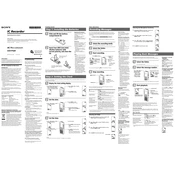
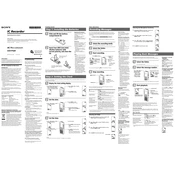
To transfer recordings, connect the ICD-P320 to your computer using the provided USB cable. The device will appear as a removable drive. Open it to access and copy your audio files to your desired location on the computer.
First, ensure the batteries are properly inserted and charged. If the problem persists, try replacing the batteries with new ones. If it still does not turn on, perform a reset by removing the batteries for a few minutes and then reinserting them.
To enhance recording quality, use the built-in microphone sensitivity settings. Set it to 'High' for distant sounds and 'Low' for close-up recordings to reduce background noise.
Ensure that the volume is not limited by the 'AVLS' (Automatic Volume Limiter System) feature. Go to the settings and turn off AVLS if it’s enabled.
To maximize battery life, turn off the device when not in use and remove the batteries if it will be unused for extended periods. Use high-quality alkaline batteries for better performance.
To delete files, navigate to the file you wish to remove using the device's menu, then press and hold the 'ERASE' button until the 'Erase?' prompt appears. Confirm the deletion by pressing the 'ERASE' button again.
The "Memory Full" error indicates that the device has reached its storage capacity. Delete unnecessary files or transfer them to a computer to free up space.
Yes, you can connect an external microphone using the 'MIC IN' jack. Ensure the microphone is compatible and securely connected for optimal performance.
Distorted recordings may result from high microphone sensitivity or volume levels. Adjust the microphone sensitivity setting and ensure the device is not too close to the sound source.
To reset to factory settings, turn off the device, remove the batteries, and wait a few minutes before reinserting them. This soft reset can resolve minor issues, but note that it does not erase recorded files.