Sony ICD-P110 Operating Instructions
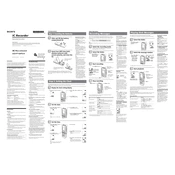
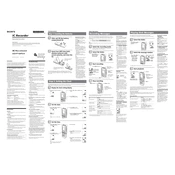
To transfer recordings, connect the ICD-P110 to your computer using a USB cable. The device should appear as a removable drive. Open the drive to access the recordings folder, then copy and paste the files to your desired location on the computer.
First, check if the batteries are inserted correctly and have sufficient charge. Replace them with new ones if necessary. If the device still doesn't turn on, try resetting it by removing the batteries and holding down the power button for a few seconds before reinserting the batteries.
To extend battery life, use high-quality alkaline or rechargeable NiMH batteries. Turn off the device when not in use, and adjust the recording mode to a lower quality if high-quality audio is not necessary.
To reset the ICD-P110, locate the reset button (usually a small hole) on the device. Use a pointed object to press the button gently. This will reset the device to its factory settings, erasing all custom settings and recorded data.
Ensure the microphone is not obstructed and the recording environment is quiet. Try changing the microphone sensitivity settings in the menu. If the issue persists, check for any damage or dirt on the microphone.
To delete recordings, navigate to the file you wish to delete using the device's interface, then select the delete option. Confirm the deletion when prompted. You can also delete files by connecting the device to a computer and deleting them from the recordings folder.
Yes, the ICD-P110 has an input jack for an external microphone. Ensure the microphone is compatible with the device. Plug the microphone into the input jack, and the device should automatically switch to using the external microphone.
To change the recording mode, access the menu, navigate to the recording settings, and select the desired recording mode. Options typically include different quality levels and file formats. Confirm your selection to apply the changes.
This could be due to the memory being full. Check the available memory space and delete any unnecessary files. Additionally, ensure the batteries are fully charged, as low battery levels can interrupt recordings.
Regularly transfer recordings to your computer or a cloud storage service. You can also use a backup software to automate this process. This ensures that your recordings are not lost if the device is damaged or lost.