Sony ICD-BX112 Operating Instructions
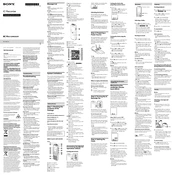
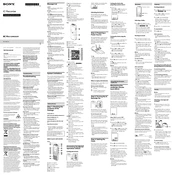
To set the date and time on your Sony ICD-BX112, press the MENU button, navigate to 'Date&Time' using the arrow keys, and press 'Play/Enter'. Adjust the date and time using the arrow keys, and press 'Play/Enter' to confirm.
If your Sony ICD-BX112 is not turning on, check if the batteries are properly inserted and have sufficient charge. Try replacing them with new ones. If the issue persists, perform a reset by removing the batteries for a few minutes and reinserting them.
To delete a recording, select the file you want to delete, press the ERASE button, and then press 'Play/Enter' to confirm the deletion.
The Sony ICD-BX112 does not support direct USB connectivity. To transfer recordings, you can connect the device to an audio input on a computer using a 3.5mm audio cable and record the playback on your computer.
To improve sound quality, ensure you are recording in a quiet environment, position the recorder close to the sound source, and adjust the microphone sensitivity settings in the menu for optimal performance.
The maximum recording time depends on the recording mode: in LP mode, you can record up to approximately 536 hours and 15 minutes.
To prevent accidental deletion, you can use the 'HOLD' function to lock the device controls, ensuring no buttons are pressed unintentionally. Slide the HOLD switch to the ON position.
If 'Memory Full' appears, delete unnecessary recordings to free up space. Alternatively, replace the current memory media with one that has more storage capacity, if applicable.
To reset the Sony ICD-BX112, remove the batteries for a few minutes, then reinsert them. This can resolve minor operational issues by resetting the device.
The Sony ICD-BX112 offers four recording modes: ST, STSP, SP, and LP, each differing in audio quality and maximum recording time. Adjust the mode in the settings according to your needs.