Sony ICD-BP150 Operating Instructions
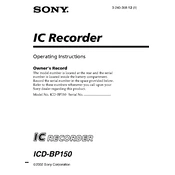
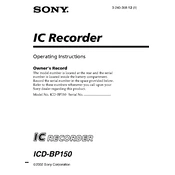
To transfer recordings, connect the ICD-BP150 to your computer via the supplied USB cable. Ensure the device is powered on. The computer should recognize it as a removable drive, allowing you to drag and drop files to your desired location.
First, check if the batteries are correctly installed and have sufficient power. Replace them if necessary. If the issue persists, try performing a reset by removing the batteries for a few minutes before reinserting them.
Ensure you are recording in a quiet environment and position the device closer to the sound source. Adjust the microphone sensitivity settings as needed and consider using an external microphone for better clarity.
To delete a recording, select the file you want to remove using the navigation buttons. Press the "ERASE" button and select "Yes" to confirm the deletion.
To extend battery life, use alkaline batteries and switch off the device when not in use. Reducing backlight usage and using the device's power-saving features can also help.
The ICD-BP150 records in a proprietary format. Use Sony's Digital Voice Editor software to convert and play the files on your computer.
To reset the device, turn it off, remove the batteries, and wait for about 30 seconds. Reinsert the batteries and turn the device back on.
Yes, you can use the ICD-BP150 for telephone recording by connecting a telephone recording adapter to the device and the phone line. Follow the instructions provided with the adapter for setup.
To change the recording mode, press the "MENU" button and navigate to the recording settings. You can select between different modes such as SP (Standard Play) and LP (Long Play) depending on your needs.
Distorted recordings may be caused by high microphone sensitivity or recording in a noisy environment. Adjust the microphone sensitivity settings or move the recorder further from the sound source.