Sony ICD-BP120 Operating Instructions
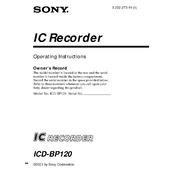
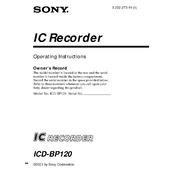
To transfer recordings, connect the ICD-BP120 to your computer using a USB cable. The device should be recognized as a removable drive. Open the drive and copy the desired audio files to your computer.
To improve battery life, ensure that you are using fresh alkaline batteries. Reduce the use of the backlight and limit audio playback volume. Also, turn off the device when not in use.
If the device is not turning on, check the battery orientation and ensure they are correctly installed. Replace them with new batteries if necessary. If the problem persists, consult the user manual or contact Sony support.
To reset the ICD-BP120, locate the reset button on the device, usually found in the battery compartment. Use a pointed object to press the reset button. This will restore the device to factory settings.
Ensure that the volume is turned up and the headphones are properly connected. Also, check if the hold switch is in the correct position and the file you are trying to play is not corrupted.
To delete a recording, navigate to the file you wish to delete, and press the 'Erase' button on the device. Confirm the deletion when prompted.
The Sony ICD-BP120 records audio in the LPEC format, which is a proprietary format used by Sony.
To change the recording mode, press the 'Menu' button, navigate to 'Rec Mode,' and use the arrow keys to select the desired mode. Press 'Enter' to confirm your selection.
To extend the recording time, use a lower quality recording mode such as LP (Long Play). This will allow you to store more audio data within the same storage capacity.
Ensure that the USB cable is properly connected and try using a different USB port. Check the device drivers on your computer and update them if necessary. Restart both the device and the computer if the issue persists.