Sony ICD-B510F Operating Instructions
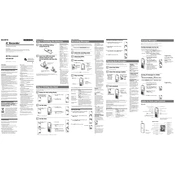
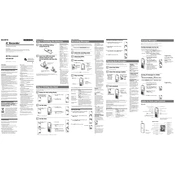
To transfer recordings, connect your Sony ICD-B510F to your computer using a compatible USB cable. Once connected, the device will appear as a removable drive. You can then copy and paste the audio files to your desired location on the computer.
First, ensure that the batteries are correctly installed and have sufficient charge. If the device still does not power on, try replacing the batteries with new ones. If the problem persists, it may require service from an authorized technician.
To improve audio quality, ensure you are in a quiet environment and hold the recorder close to the sound source. You can also experiment with different microphone sensitivity settings available in the menu options.
Yes, you can overwrite a previously recorded file by selecting it and using the overwrite function. Refer to the user manual for specific instructions on how to perform this action.
To reset the device, locate the small reset button on the back or side of the recorder. Use a pointed object to press and hold the button for a few seconds until the device restarts.
The Sony ICD-B510F supports playback of audio files in the MP3 format. Ensure your files are in this format for successful playback.
To extend battery life, use high-quality alkaline batteries, limit the use of the backlight, and turn off the device when not in use. Additionally, consider using rechargeable batteries for longer use over time.
Ensure that the USB cable is properly connected and the device is powered on. Try using a different USB port or cable. If the problem continues, check for driver updates or try connecting the device to a different computer.
The Sony ICD-B510F is primarily designed for standalone recording and does not natively support use as a USB microphone for PCs. Consider using a dedicated USB microphone for this purpose.
To delete a recording, select the file you wish to delete, press the menu button, and choose the delete option. Confirm the deletion when prompted to remove the file from the device.