Sony ICD-B500 Operating Instructions
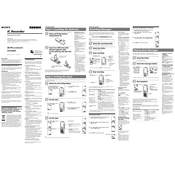
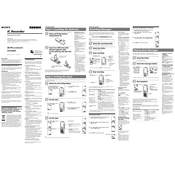
To transfer recordings from the Sony ICD-B500 to a computer, connect the device to your computer using a compatible USB cable. Navigate to the device's storage through your computer's file explorer, and copy the audio files to your desired location on your computer.
First, check the batteries to ensure they are correctly inserted and have charge. Replace them with new batteries if necessary. If the problem persists, try resetting the device by removing the batteries and re-inserting them after a few minutes.
To enhance recording quality, ensure the device is positioned close to the sound source and minimize background noise. Use the built-in microphone sensitivity settings to adjust the input level according to the environment.
Navigate to the recording you wish to delete, then press the "ERASE" button. Follow the prompts on the device to confirm the deletion. Be cautious, as this action cannot be undone.
The 'FULL' message indicates that the device's memory is full. To resolve this, delete unnecessary recordings or transfer them to a computer to free up space.
To extend battery life, use high-quality alkaline batteries, turn off the device when not in use, and adjust the LCD backlight settings to low or off. Also, avoid using the device in extreme temperatures.
While the Sony ICD-B500 can be used to record phone calls, it requires additional equipment such as a telephone recording adapter. Ensure compliance with local laws regarding call recording before proceeding.
To reset the Sony ICD-B500 to factory settings, remove the batteries, wait a few minutes, and then reinsert them. The device should restart, returning to default settings.
The Sony ICD-B500 supports playback of files in its native recording format, which is typically a proprietary format or a common audio format like MP3. Refer to the user manual for specific format details.
To change the recording mode, access the device's menu settings, select 'Recording Mode,' and choose your preferred recording quality option, such as HQ (High Quality) or SP (Standard Play).