Sony ICD-B310F Operating Instructions
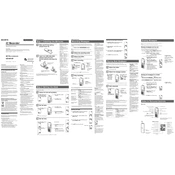
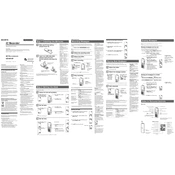
To start recording on the Sony ICD-B310F, press the "REC" button. Ensure that the device is powered on and that you have selected the desired recording mode.
To improve battery life, use alkaline batteries, turn off the device when not in use, and reduce playback volume. Also, avoid using the backlight excessively.
First, check if the batteries are correctly installed and have sufficient charge. If the issue persists, try replacing the batteries and ensure the battery compartment is clean.
To delete a recording, select the file you want to delete using the "FOLDER" button, then press the "ERASE" button. Confirm the deletion by pressing "ERASE" again.
The Sony ICD-B310F does not support direct USB transfer. You need to use an audio cable to connect the recorder's headphone jack to your computer's microphone input and record the playback using audio software.
The Sony ICD-B310F offers three recording modes: HQ (High Quality), SP (Standard Play), and LP (Long Play). Each mode offers a different balance of audio quality and recording time.
Ensure that the volume is not set too high and check the headphones or speakers for damage. Try playing back the audio on another device to rule out a hardware issue with the recorder.
Yes, you can use an external microphone with the Sony ICD-B310F by plugging it into the microphone jack. Ensure that the microphone is compatible with the recorder.
To set the date and time, press and hold the "DISPLAY/MENU" button, use the arrow buttons to navigate to the date and time settings, and adjust them accordingly.
Check that the microphone is not obstructed and that the "HOLD" function is not activated. Also, ensure that the recording mode is correctly set and that there is sufficient memory available.