Sony ICD-B10 Operating Instructions
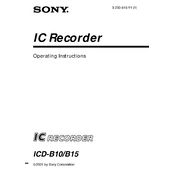
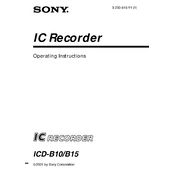
To transfer recordings from your Sony ICD-B10 to your computer, connect the device using a compatible USB cable. Ensure your computer recognizes the recorder as an external drive, then copy the files directly to your computer.
If your Sony ICD-B10 is not turning on, first check if the batteries are properly installed and have sufficient charge. Replace the batteries if necessary. If the issue persists, try a reset by removing the batteries and then reinserting them after a few minutes.
To improve recording quality, ensure the microphone is not obstructed and minimize background noise. Use the recorder's settings to select higher quality recording modes if available. Position the recorder closer to the sound source.
Yes, you can use rechargeable batteries in the Sony ICD-B10. Ensure they are fully charged before use and replace them as needed to maintain optimal performance.
To reset your Sony ICD-B10 to factory settings, remove the batteries, wait for a few moments, and then reinsert them. This will reset the device but will not erase your recordings.
The maximum recording time on the Sony ICD-B10 depends on the selected recording quality and available memory. Consult the device's manual for specific durations based on different settings.
To delete recordings on the Sony ICD-B10, navigate to the file you wish to delete, then press and hold the Erase button. Follow the prompts to confirm the deletion.
If there is no sound during playback, ensure the volume is turned up and the headphones or speaker connections are secure. Check if the file is not corrupted by playing another recording.
To change the recording mode on your Sony ICD-B10, access the menu settings and select the desired mode. Options might include standard play (SP) or long play (LP), depending on your needs.
If your Sony ICD-B10 is not recognized by your computer, try using a different USB port or cable. Ensure the device is powered on and check the computer's device manager for any driver issues. Restarting both the recorder and the computer may also help.