Sony ICD-AX412 Operating Instructions
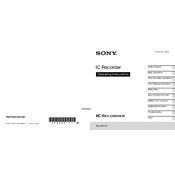
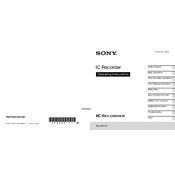
To transfer recordings, connect the Sony ICD-AX412 to your computer using a USB cable. Once connected, your device should appear as a removable drive. Open it and navigate to the 'VOICE' folder to access your recordings. Copy the desired files to your computer.
If your device is not turning on, check the battery compartment to ensure the batteries are properly installed and have sufficient power. Try replacing them with new batteries. If it still doesn't turn on, attempt a reset by removing the batteries for a few minutes before reinserting them.
To enhance recording quality, use the built-in microphone sensitivity settings to adjust for your environment. Ensure the device is pointed towards the sound source, and reduce background noise as much as possible. You can also use an external microphone for better quality.
To perform a factory reset, press and hold the 'STOP' and 'ERASE' buttons simultaneously for about 10 seconds until the display shows "RESET". Release the buttons, and your device will restart with factory settings.
Yes, the Sony ICD-AX412 has an external microphone jack. Connect your external microphone to the jack to use it for recording. Ensure the microphone is compatible with the device for optimal performance.
The maximum recording time depends on the quality settings and available memory. In LP mode, you can record up to 536 hours on the internal memory. For higher quality modes, the recording time will be reduced.
To change the recording mode, press the 'MENU' button, navigate to 'REC MODE', and select your preferred recording quality. Choose from modes such as LP, SP, or HQ for different quality and memory usage.
If your computer doesn't recognize the device, try a different USB cable or port. Ensure the drivers are up to date, and check if the device appears in 'Device Manager'. Restarting both the computer and the recorder might help resolve the issue.
To delete a recording, press the 'ERASE' button while the file is selected. Confirm the deletion by pressing the 'ERASE' button again. The recording will be permanently removed from the device.
The Sony ICD-AX412 offers several playback options such as adjusting playback speed, using A-B repeat for looping a section, and adding bookmarks for easy navigation. Access these options through the 'MENU' and playback buttons.