Sony ICD-50 Operating Instructions
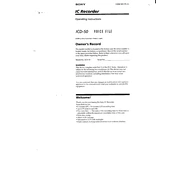
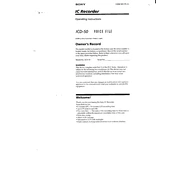
To transfer recordings to your computer, connect the ICD-50 to your computer using a USB cable. The device should appear as a removable drive. You can then copy the audio files directly to your computer.
First, check if the batteries are correctly installed and have sufficient charge. If the device still does not turn on, try replacing the batteries with new ones. If the problem persists, consider resetting the device by removing the batteries for a few minutes before reinserting them.
To improve recording quality, ensure you are in a quiet environment and position the microphone towards the sound source. You can also select a higher recording quality setting in the device menu if available.
To clean your Sony ICD-50, use a soft, dry cloth. Avoid using any chemical cleaners or water as they may damage the device. Regularly check the microphone and speaker openings for dust and gently clean them if necessary.
Yes, you can use an external microphone with the Sony ICD-50. Simply plug the microphone into the MIC jack on the recorder. Ensure the microphone is compatible with the device.
To delete recordings, navigate to the file you wish to delete using the menu buttons. Once selected, press the delete button and confirm your choice when prompted.
To extend recording time, consider using a lower quality recording setting which uses less memory, or use an external memory card if your model supports it.
The Sony ICD-50 typically records audio files in the commonly used WAV format. This ensures compatibility with most audio software applications.
To reset the device to factory settings, access the settings menu on your ICD-50 and select 'Reset All Settings.' Confirm your choice when prompted. Note that this will erase all configurations and recordings.
If the device stops recording automatically, it might be due to low battery, insufficient memory, or the voice-activated recording feature being enabled. Check these settings and conditions to resolve the issue.