Sony ICD-37 Operating Instructions
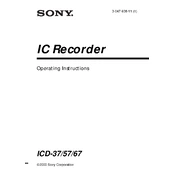
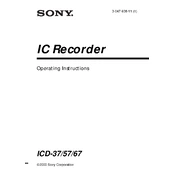
To power on the Sony ICD-37, slide the power switch located on the side of the device to the 'ON' position. The device should boot up and display the home screen.
Connect the Sony ICD-37 to your computer using a USB cable. Once connected, the recorder should appear as an external drive. Open the drive and copy the audio files to your desired location on the computer.
Check if the device is in recording mode and ensure that there is sufficient memory available. Make sure the microphone is not obstructed, and verify that the 'REC' button is functioning properly. If issues persist, resetting the device might help.
To change the recording mode, press the 'Menu' button and navigate to the 'Recording Settings.' You can select different modes such as 'SP' (Standard Play) or 'LP' (Long Play) depending on your needs.
Yes, to delete multiple recordings, go to the 'Folder' menu, select 'All Erase,' and confirm the deletion of all recordings within the selected folder.
To reset the Sony ICD-37, press and hold the 'Stop' and 'Erase' buttons simultaneously for a few seconds until the device resets. This will restore the factory settings.
Ensure that the USB cable is properly connected and try using a different USB port. Check the device manager on your computer to see if there are any driver issues. Restarting both the device and computer can also resolve the problem.
To improve battery life, reduce the backlight duration, use the 'LP' recording mode to conserve power, and turn off the device when not in use. Consider using high-quality rechargeable batteries for better performance.
Yes, you can lock the buttons by sliding the 'Hold' switch on the side of the device. This will prevent any accidental operation while the recorder is in your pocket or bag.
To play back a recording, press the 'Folder' button to select the folder containing your recording, use the 'Fast Forward' or 'Rewind' buttons to navigate to the desired file, and press the 'Play' button to start playback.