Sony ICD-35 Operating Instructions
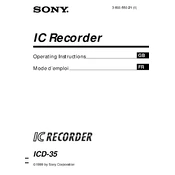
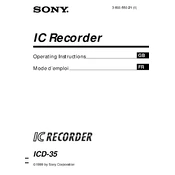
To set the date and time on your Sony ICD-35, press the Menu button until 'Date Set' appears on the display. Use the arrow buttons to adjust the year, month, and day, then press Enter to confirm. Repeat the process to set the time.
The Sony ICD-35 can record up to 535 minutes of audio in LP mode. The recording time varies based on the selected recording mode (HQ, SP, LP).
To transfer recordings, connect the Sony ICD-35 to your computer using a compatible USB cable. The device should appear as a removable drive. Copy the audio files from the device to your computer.
To delete a recording, select the file you wish to remove by using the arrow buttons. Press the Erase button once, and then press it again to confirm the deletion.
If your Sony ICD-35 is not turning on, check to ensure the batteries are correctly installed and have sufficient charge. Replace with new batteries if necessary. If the issue persists, perform a reset by removing the batteries for a few minutes.
Yes, the Sony ICD-35 supports different recording modes: HQ (High Quality), SP (Standard Play), and LP (Long Play). You can select the desired mode from the Menu settings.
To lock the keys, slide the HOLD switch on the side of the device to the HOLD position. This prevents any accidental button presses. Slide it back to the original position to unlock.
Poor recording quality can be due to using a low-quality recording mode. Ensure you are recording in HQ mode for the best quality. Also, check the microphone is unobstructed and clean.
To perform a factory reset, remove the batteries from the device, wait for about 2 minutes, and then reinsert them. This will reset the device to its default settings.
If your Sony ICD-35 is not recording sound, check that the microphone is not muted or obstructed. Ensure the device is in a recording mode, and verify that there is available memory for new recordings.