Sony HT-DDW685 Operating Instructions
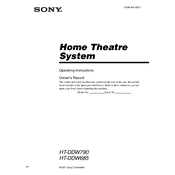
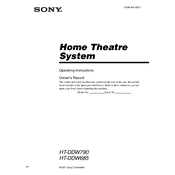
To connect your Sony HT-DDW685 to your TV, use an HDMI cable if both devices support it. Connect the HDMI OUT on your receiver to the HDMI IN on your TV. Alternatively, use optical or RCA cables if HDMI is not available. Make sure to switch your TV input to the respective port.
First, check if the rear speakers are properly connected to the receiver. Ensure the speaker wires are secure and not damaged. Then, go into your receiver's settings to confirm the surround sound mode is active. You may also perform a test tone to verify speaker functionality.
To perform a factory reset on your Sony HT-DDW685, turn off the receiver. Then, press and hold the POWER button and the TONE MODE button simultaneously for about 5 seconds until "COLD RESET" appears on the display. Release the buttons and the system will reset.
The "PROTECTOR" message indicates a possible short circuit or overheating. Turn off the receiver and inspect all speaker wires to ensure there are no crossed connections. Allow the unit to cool down if overheating and ensure it has adequate ventilation.
The Sony HT-DDW685 does not have built-in Bluetooth capability. However, you can use a Bluetooth adapter that connects to one of the audio input ports to stream audio from Bluetooth devices.
The Sony HT-DDW685 does not support firmware upgrades, as it is primarily an analog receiver system without digital update capabilities.
To adjust the bass and treble settings on the Sony HT-DDW685, press the TONE MODE button repeatedly on the remote control or the front panel until you see "BASS" or "TREBLE" on the display. Use the TONE + or TONE - buttons to adjust the levels to your preference.
To clean your Sony HT-DDW685, unplug it from the power source. Use a soft, dry cloth to wipe the exterior. Avoid using chemical cleaners or water. Regularly check and clean speaker connections to prevent dust buildup, which can affect sound quality.
To configure the remote control, refer to the code list in the user manual. Press and hold the desired device button (e.g., TV) and enter the code for your device brand. Release the button and check functionality. Repeat with different codes if necessary.
Intermittent audio dropouts can be caused by loose connections, interference from other electronic devices, or issues with the input source. Check all cable connections, ensure no electronic devices are near the receiver, and try a different input source to diagnose the problem.