Sony HT-CT380 Startup Guide
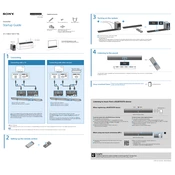
HT-CT380/CT381/CT780 4-565-121-22(1)
Startup Guide Sound Bar
HT-CT380/CT381/CT780
2015 Sony Corporation Printed in Malaysia
4-565-121-22(1)
Bar Speaker
Subwoofer
Supplied accessories
Remote control (1) R03 (size AAA) batteries (2) Optical digital cable (1)
Wall mounting brackets (2) and screws (2)
Speaker pads for the subwoofer (4) For HT-CT380/CT381 only. Refer to the supplied Operating Instructions on installing the subwoofer horizontally.
To mount the Bar Speaker on a wall Refer to the supplied Operating Instructions.
1 Connecting
Connecting with a TV
or
Optical digital cable (supplied)
HDMI cable (High Speed type, not supplied)
If the TV is not equipped with an optical audio output jack, connect an HDMI cable (High Speed type, not supplied) to the HDMI input jack with ARC" printed on it.
If the HDMI input jack with ARC" printed on it of the TV is connected with another device, disconnect that device from the TV and connect it to an HDMI IN jack (HDMI IN 1/2/3) on the Bar Speaker.
Connecting with other devices
Optical digital cable (supplied)
HDMI cable (High Speed type, not supplied)
HDMI cable (High Speed type, not supplied)
This is a connection for enjoying surround sound more effectively. If the HDMI input jack on the TV does not have ARC printed on it, connect the optical digital cable in addition to an HDMI cable (High Speed type, not supplied). If other devices are connected to the TV, disconnect their HDMI cables (High Speed type, not supplied) from the HDMI input jacks on the TV and connect them to the HDMI IN jacks (HDMI IN 1/2/3) on the Bar Speaker.
Blu-ray Disc player, cable box or satellite box, etc.
Tip (HT-CT780 only)
To enjoy copyright-protected 4K content, connect the HDCP 2.2-compatible HDMI jack. For details, refer to Viewing Copyright-protected 4K Content in the supplied Operating Instructions.
Note
When you use an HDMI cable only, connect it to the HDMI jack with "ARC" printed on it on both the TV and the Bar Speaker. Otherwise, TV sound is not output.
2 Setting up the remote control
3 Turning on the system
Connect the AC power cords (mains leads).
Press the (on/standby) button. The display lights up. Confirm that the on/standby indicator of the subwoofer is lit in green. When the indicator turns on, wireless connection of the Bar Speaker and the subwoofer is completed. If it does not turn on, the wireless transmission is not activated. Refer to Subwoofer wireless sound of Troubleshooting in the supplied Operating Instructions.
4 Listening to the sound
INPUT
Press the INPUT button repeatedly until the desired input device is indicated on the display. Then, press the (volume) button to adjust the volume.
Setup completed! Enjoy! Please see the supplied Operating Instructions about the sound mode, and other functions.
Operating Instructions
SongPal A dedicated App for this model is available on both Google Play and App Store. Search for SongPal and download the free App to find out more about the convenient features.
Listening to music from a BLUETOOTH device
When registering a BLUETOOTH device INPUT
BLUETOOTH indicator (blue)
PAIRING BLUETOOTH device
To pair the system with a BLUETOOTH device (Pairing) Press PAIRING on the Bar Speaker.
The BLUETOOTH indicator flashes quickly ( ) during BLUETOOTH pairing.
Turn on the BLUETOOTH function on the BLUETOOTH device, search for devices and select this system (HT-CT380, HT-CT381, or HT-CT780). If a Passkey is requested, enter 0000.
Make sure that the BLUETOOTH indicator lights up ( ). Connection has been established.
To listen to music of the registered device Press INPUT repeatedly to display [BT].
The BLUETOOTH indicator flashes ( ) during attempting BLUETOOTH pairing.
On the BLUETOOTH device, select this system (HT-CT380, HT-CT381, or HT-CT780). Make sure that the BLUETOOTH indicator lights up ( ).
Connection has been established.
Start playback on the BLUETOOTH device.
When using one-touch connection (NFC)
BLUETOOTH indicator (blue)
Download, install, and start the NFC Easy Connect app on your smart