Sony HT-CT290 Operating Instructions
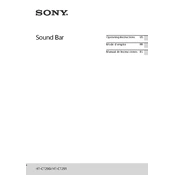
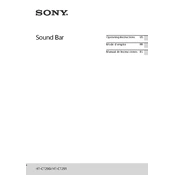
To connect the Sony HT-CT290 soundbar to your TV, use the HDMI ARC port. Connect an HDMI cable from the HDMI OUT (ARC) on the soundbar to the HDMI ARC port on your TV. Ensure that the TV's audio output is set to the HDMI ARC option.
First, check if the soundbar is powered on and the volume is turned up. Verify that the correct input source is selected. Ensure all cables are securely connected and try a different cable if necessary.
To reset the Sony HT-CT290, press and hold the power and volume down buttons on the soundbar for about 5 seconds until you see "RESET" on the display. This will restore the soundbar to its factory settings.
Yes, if your TV supports HDMI-CEC, you can control the soundbar with your TV remote. Enable HDMI-CEC in your TV's settings and ensure the soundbar is connected to the TV via HDMI ARC.
The subwoofer should automatically pair with the soundbar when both are powered on. If not, manually pair them by pressing the LINK button on the subwoofer and then the same button on the soundbar.
Use a soft, dry cloth to clean the soundbar and subwoofer. Avoid using any liquid cleaners. Regularly check and remove any dust build-up from the vents to ensure optimal performance.
To enhance bass output, ensure the subwoofer is placed on the floor and near a wall. You can also adjust the bass settings in the soundbar’s audio settings menu.
Check if the remote control batteries are functional and correctly installed. Ensure there are no obstacles between the remote and the soundbar. Try resetting the remote by removing the batteries for a few minutes.
Check the Sony support website for firmware updates for the HT-CT290. Follow the instructions provided, which typically involve downloading the update to a USB drive and connecting it to the soundbar.
The Sony HT-CT290 offers several sound modes, including Standard, Cinema, Music, and Voice. These can be selected using the remote control to best suit the type of content you are watching or listening to.