Sony HMD-A240 Operating Instructions
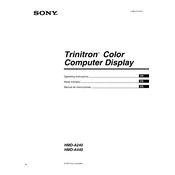
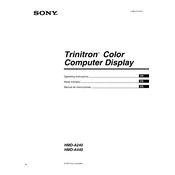
To adjust the screen resolution, go to your computer's display settings. Right-click on the desktop, select 'Display settings', and choose your preferred resolution under the 'Resolution' dropdown menu. Ensure the resolution is compatible with the HMD-A240 specifications.
First, check that the power cable and video cable are securely connected. Make sure your computer is turned on and not in sleep mode. If the issue persists, try connecting the monitor to another computer to determine if the monitor or video cable is faulty.
Turn off the monitor and unplug it. Use a soft, lint-free cloth slightly dampened with water or a screen-cleaning solution. Gently wipe the screen without applying too much pressure. Avoid using paper towels or abrasive materials.
A buzzing sound can be caused by electrical interference or a faulty component. Ensure the monitor is plugged into a grounded outlet. If the noise persists, contact Sony support for further assistance as it may require a professional inspection.
Press the 'Menu' button located on the front panel of the monitor. Use the directional buttons to navigate through the menu options and adjust settings such as brightness, contrast, and color balance.
Check the video cable for any damage and ensure it is properly connected. Access the OSD menu and perform a color calibration. If the issue persists, try using a different video cable or connecting the monitor to another computer to isolate the problem.
Position the monitor away from direct sunlight or bright lights. Adjust the screen angle to minimize reflections. You can also use a glare-reducing screen filter to help reduce glare and improve visibility.
Regularly clean the screen and monitor casing with a soft, dry cloth. Ensure that ventilation openings are not obstructed. Avoid placing the monitor in areas with extreme temperatures or humidity.
Access the OSD menu by pressing the 'Menu' button. Navigate to the 'Settings' or 'Setup' section and select 'Factory Reset' or 'Reset to Default'. Confirm the action to reset all settings.
Check the power and video cables for secure connections. Try using a different power outlet and video cable. Update your graphics card drivers and adjust the refresh rate in display settings. If the problem persists, contact Sony support.