Sony HMD-A100 Operating Instructions
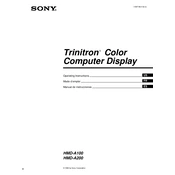
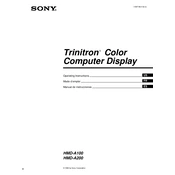
To set up your Sony HMD-A100, connect the device to a power source using the provided adapter, then connect it to your computer via the HDMI cable. Ensure the drivers are installed from the provided CD or download the latest drivers from the Sony website.
First, check if the device is properly connected to a power source and the HDMI cable is securely attached. If the issue persists, try connecting to a different HDMI port or use a different HDMI cable. Also, ensure that your computer's graphics drivers are up to date.
Use a microfiber cloth to gently wipe the lenses in a circular motion. Avoid using any liquid cleaners as they might damage the lens coating. If necessary, use a lens cleaning solution recommended for optical devices.
Store the HMD-A100 in a cool, dry place, away from direct sunlight. Use the original case or a protective pouch to prevent dust accumulation and physical damage.
Connect the HMD-A100 to your computer and visit the Sony support website. Download the latest firmware update and follow the on-screen instructions to complete the update process. Ensure the device remains connected during the update.
Check that the audio cables are correctly connected and that the volume is not muted on your device. Ensure the correct audio output is selected within your computer’s audio settings. If using headphones, check that they are properly connected.
Adjust the resolution settings in your computer's display settings to match the native resolution of the HMD-A100. If issues persist, reinstall the graphics drivers or consult the user manual for further troubleshooting.
To extend battery life, reduce the brightness level and close any unnecessary applications running in the background. When not in use, turn off the device or put it in sleep mode. Ensure to charge the device fully before storage.
Yes, the Sony HMD-A100 can be connected to a gaming console using an HDMI cable. Ensure the console is set to output video through HDMI and adjust the display settings as needed for optimal performance.
Ensure good ventilation around the device by not blocking the air vents. Avoid using the HMD-A100 in extremely hot environments and take breaks during extended use to allow the device to cool down.