Sony HDR-UX1 Startup Guide
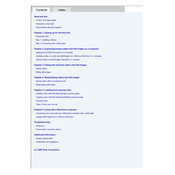
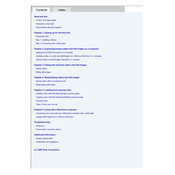
To transfer videos, finalize the disc in the camcorder, then use a compatible DVD drive on your computer to copy the files. Alternatively, connect the camcorder to the computer using a USB cable and use the supplied software to import the videos.
Ensure that the lens is clean and free from obstructions. Check the camera settings to confirm that autofocus is enabled. If the issue persists, reset the camera settings to factory defaults.
To extend battery life, reduce the LCD screen brightness, avoid using the zoom excessively, and turn off the camera when not in use. Use a fully charged battery and consider carrying a spare for longer recording sessions.
The Sony HDR-UX1 records in AVCHD format on 8cm DVD discs. It supports recording in both standard definition and high definition.
Use a soft, dry microfiber cloth to gently wipe the lens. For stubborn spots, lightly dampen the cloth with a lens cleaning solution. Avoid using paper towels or rough materials that might scratch the lens.
First, ensure the battery is fully charged and correctly inserted. If using AC power, check the connections. If the camcorder still does not power on, try a different battery or power source. If the issue persists, seek professional repair services.
Yes, the Sony HDR-UX1 has an external microphone input. You can connect a compatible microphone for improved audio quality during recording.
Visit the Sony support website to check for available firmware updates for the HDR-UX1. Follow the provided instructions, using a compatible USB connection or disc to install the update.
The maximum recording time depends on the disc used and the recording mode. An 8cm DVD can hold approximately 30 minutes in high quality mode, and up to 60 minutes in long play mode.
To reset the camcorder to factory settings, access the menu, navigate to 'Setup', and select 'Initialize'. Confirm the reset process when prompted.