Sony HDR-AS200V Startup Guide
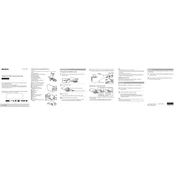
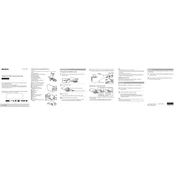
To connect your Sony HDR-AS200V to a smartphone, download and install the PlayMemories Mobile app on your phone. Turn on the camera's Wi-Fi, then connect to the network using the SSID and password provided on the camera's screen. Open the app to complete the connection.
If your Sony HDR-AS200V won't turn on, ensure the battery is charged and properly inserted. Try using a different battery or charging cable if available. If the issue persists, perform a reset by pressing the small reset button located under the battery cover.
To update the firmware, visit the Sony support website and download the latest firmware update for the HDR-AS200V. Follow the provided instructions to transfer and install the update using a computer and a USB cable.
The Sony HDR-AS200V may struggle in low light due to its sensor limitations. To improve quality, increase the lighting in your environment or adjust the camera settings to a higher ISO. Using an external light source can also help.
To prevent overheating, ensure proper ventilation around the camera and avoid direct sunlight. If possible, take breaks between recordings to allow the camera to cool down. Reducing resolution and frame rate can also help manage heat.
Yes, you can use an external microphone with the HDR-AS200V. It has a 3.5mm mic input port. Ensure the microphone is compatible, then connect it to the port to improve audio recording quality.
To transfer videos, connect the camera to your computer using a USB cable. The camera should appear as a removable drive. Open the drive and copy the video files to your computer. You can also use Sony’s PlayMemories software for a more guided transfer process.
For action shots, set the resolution to 1080p at 60fps for smooth motion capture. Use the SteadyShot feature to minimize blur and adjust the field of view to wide for capturing more of the action.
To reset the HDR-AS200V, locate the reset button under the battery cover. Use a pointed object to gently press and hold the button for a few seconds. This will restore the camera to its default settings.
If the Wi-Fi connection is unstable, ensure that the camera and smartphone are within range and that there are no obstructions. Try restarting both devices and re-establishing the connection. Updating the camera's firmware and the app can also resolve connectivity issues.