Sony HDR-AS100VR Operating Instructions
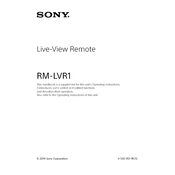
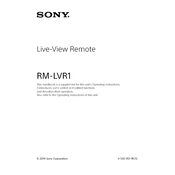
To connect the Sony HDR-AS100VR to a smartphone, activate the camera's Wi-Fi by going to the settings menu and selecting 'Wi-Fi'. On your smartphone, open the PlayMemories Mobile app and select the camera's SSID from the list of available networks. Enter the password provided on the camera's screen to establish the connection.
If the Sony HDR-AS100VR does not turn on, ensure the battery is fully charged and correctly inserted. If the problem persists, try resetting the camera by pressing the reset button with a pointed object. If the issue continues, consult the user manual or contact Sony support.
To update the firmware, download the latest firmware update from the Sony support website. Connect the camera to your computer via USB, then run the firmware update program and follow the on-screen instructions to complete the update process.
To capture stable video, use a mount or tripod to secure the camera. Activate the SteadyShot feature from the settings menu to reduce motion blur. Additionally, avoid sudden movements and consider using a gimbal for more dynamic shots.
To transfer videos, connect the Sony HDR-AS100VR to your computer using a USB cable. The camera will appear as a removable drive. Navigate to the DCIM folder and copy the desired files to your computer. Alternatively, use the PlayMemories Home software for organized transfers.
If the image is blurry, check if the lens is clean and free from smudges. Make sure the camera is properly focused and the SteadyShot feature is enabled. Adjust the camera settings for optimal lighting conditions if necessary.
To reset the Sony HDR-AS100VR to factory settings, locate the reset button on the camera, usually in a small hole. Use a pointed object to press and hold the button for a few seconds until the camera restarts. This will restore default settings.
To clean the camera lens, use a microfiber cloth to gently wipe away dust and fingerprints. If necessary, use lens cleaning solution applied to the cloth, not directly on the lens, for more stubborn spots. Avoid using paper towels or rough materials that could scratch the lens.
To extend battery life, reduce the use of power-intensive features like Wi-Fi and GPS when not needed. Lower the screen brightness and turn off the camera when not in use. Using a higher capacity battery or carrying a spare can also help during extended shoots.
Common causes of overheating include prolonged use in high-temperature environments and continuous recording at high resolutions. To prevent overheating, take breaks during extended recording sessions and avoid exposing the camera to direct sunlight for long periods.