Sony HCD-451 Operating Instructions
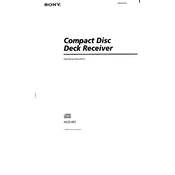
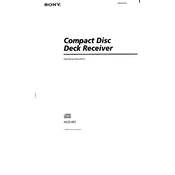
To connect your Sony HCD-451 to a TV, use an RCA cable. Connect the audio output from the TV to the audio input on the HCD-451. Ensure that the input selector on the HCD-451 is set to the correct input channel.
If your HCD-451 won't power on, first check the power cable connection and ensure it is securely plugged in. Verify that the power outlet is functional. If the problem persists, it may require technical service.
Check the speaker connections to ensure they are properly connected. Verify that the volume is turned up and not muted. Also, check the input source to ensure it is correctly selected.
To clean the exterior of your HCD-451, use a soft, dry cloth. Avoid using any liquid cleaners. For internal cleaning, it's recommended to consult a professional service.
Yes, you can connect your smartphone to the HCD-451 using an appropriate audio cable, such as an RCA to 3.5mm cable, to the auxiliary input.
To reset the HCD-451 to factory settings, locate the reset button on the unit. Press and hold it for a few seconds until the unit restarts. This will restore default settings.
The Sony HCD-451 does not support firmware updates. Ensure you regularly check for product support updates on the Sony website.
If the CD tray is stuck, first ensure the unit is powered. Try pressing the eject button on both the unit and the remote. If it remains stuck, a technician may need to inspect it.
To improve sound quality, consider adjusting the equalizer settings on the HCD-451. Ensure the speakers are placed correctly for optimal acoustics.
The Sony HCD-451 can play CDs, DVDs, and audio files from connected devices via auxiliary input. Ensure media is in a compatible format.