Sony GTK-XB72 Operating Instructions
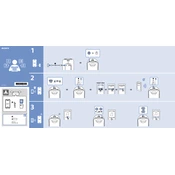
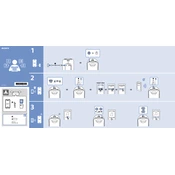
To connect your Sony GTK-XB72 to a Bluetooth device, press the 'BLUETOOTH' button on the unit to enter pairing mode. Enable Bluetooth on your device and select 'GTK-XB72' from the list of available devices.
Check if the power cable is securely connected to both the speaker and the power outlet. Ensure the outlet is functioning by testing it with another device. If the problem persists, try resetting the unit by pressing the 'RESET' button.
To enhance the bass, press the 'EXTRA BASS' button on the speaker unit. This feature boosts the bass frequencies for a more powerful sound.
Yes, you can connect multiple speakers using the 'Wireless Party Chain' feature. Press and hold the 'ADD' button on each speaker to link them together wirelessly.
To reset the GTK-XB72, turn off the unit, then press and hold the 'VOL -' and 'POWER' buttons simultaneously until 'RESET' appears on the display.
Ensure the volume level on both the speaker and the connected device is not set too high. Check for obstructions near the speaker and try adjusting the equalizer settings on your connected device.
Connect the unit to your computer via USB and visit the Sony support website to download the latest firmware update. Follow the on-screen instructions to complete the update process.
The GTK-XB72 is not water-resistant, so it should be used in dry conditions. Ensure it is placed in a secure, stable location to prevent damage.
To clean the GTK-XB72, use a soft, dry cloth to wipe the exterior. Avoid using chemicals or water, as they may damage the finish or internal components.
Insert the USB device into the USB port on the speaker. Press the 'FUNCTION' button repeatedly until 'USB' appears on the display, then use the playback controls to play your music.