Sony GTK-XB7 Operating Instructions
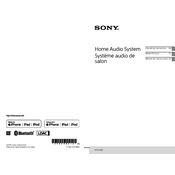
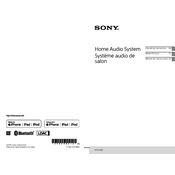
To pair your Sony GTK-XB7 with a Bluetooth device, turn on the speaker and press the 'BLUETOOTH' button. Ensure Bluetooth is enabled on your device, then select 'GTK-XB7' from the available devices list.
Check if the speaker is properly powered on and the volume is turned up. Ensure that the correct input source is selected and the paired device's volume is not muted.
To reset the Sony GTK-XB7, turn off the speaker, then hold down the 'FUNCTION' and 'VOLUME -' buttons simultaneously until the 'RESET' message appears.
Yes, you can connect multiple GTK-XB7 speakers using the 'Party Chain' feature. Connect speakers using audio cables and press the 'ADD' button on each speaker to link them.
Ensure the power cord is securely connected to both the speaker and a working power outlet. If the issue persists, try using a different power cord or outlet.
Insert a USB drive into the USB port on the speaker. Press 'FUNCTION' until 'USB' mode is selected, then use the playback controls to navigate and play files from the USB drive.
Press the 'EXTRA BASS' button on the speaker to enhance the bass output. This feature provides a deeper and punchier bass sound.
Ensure the speaker and device are within range, and there are no obstacles causing interference. Also, check for other devices that might be paired with the speaker and causing conflicts.
Use a soft, dry cloth to clean the exterior. Avoid using any liquid cleaners or submerging the speaker in water. Regularly check the ports and ensure they are free of dust and debris.
Check the Sony support website for any available firmware updates. Follow the provided instructions, typically requiring a USB drive to transfer the update to the speaker.