Sony GTK-PG10 Operating Instructions
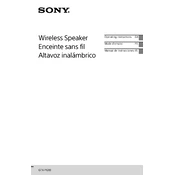
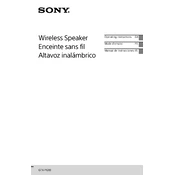
To connect your phone via Bluetooth, first ensure the speaker is in Bluetooth pairing mode by pressing the "Bluetooth" button until the indicator blinks. Then, on your phone, enable Bluetooth and search for devices. Select "GTK-PG10" from the list to pair.
Check if the speaker is plugged into a working power outlet. If it is connected to a power source, try using another outlet or inspecting the power cord for damage. If the issue persists, consider performing a factory reset or contacting Sony support.
To perform a factory reset, press and hold the "Power" button and the "Volume Down" button simultaneously for about 10 seconds until the speaker restarts. This will reset the speaker to its default settings.
Yes, you can connect a microphone to the Sony GTK-PG10 using the "MIC" input located at the back of the speaker. Ensure the microphone is compatible and adjust the volume accordingly.
To clean the Sony GTK-PG10, use a soft, dry cloth to wipe the exterior. Avoid using any liquids or cleaning agents directly on the speaker to prevent damage. Ensure the speaker is powered off and unplugged during cleaning.
Yes, the Sony GTK-PG10 is designed for outdoor use. It features a splash-proof top panel, making it suitable for outdoor environments. However, avoid exposing it to heavy rain or submerging it in water.
To extend the battery life, avoid fully draining the battery before recharging and try to keep the volume at moderate levels. Additionally, store the speaker in a cool, dry place when not in use.
If the sound is distorted, try lowering the volume on both the speaker and the connected device. Check if the audio source is of good quality and ensure the speaker is not placed near any devices that might cause interference.
Party Mode can be enabled by pressing the "Mega Bass" button to enhance the bass and overall sound output. For best results, position the speaker in an open area and ensure it is fully charged.
To update the firmware, connect the speaker to your computer via USB, then visit the Sony support website to download the latest firmware. Follow the instructions provided on the site to complete the update process.