Sony GDM-FW9011 Operating Instructions
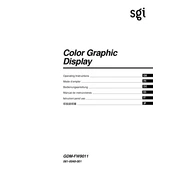
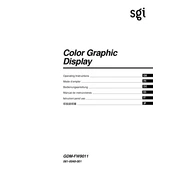
To adjust the screen geometry, use the on-screen display (OSD) menu. Press the 'Menu' button on the monitor to access the OSD, navigate to the 'Geometry' settings, and adjust parameters such as size, position, and rotation to fit your preferences.
Screen flickering can often be resolved by ensuring that the monitor's refresh rate is set correctly. Access your computer's display settings and set the refresh rate to 85Hz or higher, as supported by the monitor. Additionally, check the cable connections and try using a different cable if necessary.
To clean the screen, turn off the monitor and unplug it. Use a soft, lint-free cloth slightly dampened with water or a gentle screen cleaner. Avoid applying liquid directly to the screen and do not use paper towels, which can scratch the surface.
Blurry images can result from incorrect resolution settings. Ensure that your computer's display settings match the native resolution of the monitor (1920x1200). Additionally, check the focus and convergence settings in the OSD menu.
Accessing the service menu should be done with caution. Generally, this involves a specific combination of button presses on the monitor, but it's recommended for experienced users only. Refer to a service manual or consult a professional technician for guidance.
First, check the power cable and ensure it is securely connected to both the monitor and a working power outlet. Try a different power cable if available. If the monitor still does not power on, there could be an internal issue, and you may need to contact Sony support or a professional technician.
To adjust the color balance, access the monitor's OSD menu by pressing the 'Menu' button. Navigate to the 'Color' settings where you can adjust the RGB levels and other color parameters to achieve the desired color balance.
Reducing glare can be achieved by positioning the monitor away from direct light sources, adjusting the screen angle, and using an anti-glare screen filter. Additionally, ensure the room lighting is consistent and not too bright.
To reset the monitor to factory settings, access the OSD menu, navigate to the 'Reset' option, and select it. Confirm the reset when prompted. This will restore all settings to their original factory defaults.
Yes, the Sony GDM-FW9011 can be connected to modern computers using a VGA or DVI connection. If your computer only has HDMI or DisplayPort outputs, you will need an appropriate adapter or converter to connect the monitor.