Sony GDM-C520K Operating Instructions
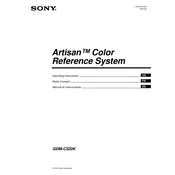
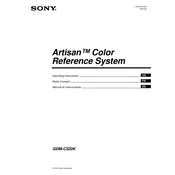
To calibrate the colors, access the monitor's on-screen display (OSD) menu. Navigate to the color settings and use a calibration tool or software to adjust the RGB levels until the display matches the desired color profile.
First, check that the power cable is securely connected to both the monitor and the power outlet. Ensure that the outlet is functioning by testing it with another device. If the monitor still does not power on, try a different power cable.
To reduce glare, position the monitor away from direct light sources like windows. Adjust the screen angle and consider using an anti-glare filter. Adjust the brightness and contrast settings to minimize reflections.
The recommended resolution for the Sony GDM-C520K is 2048 x 1536 at 85Hz. Ensure your graphics card supports this resolution and adjust the settings via your computer's display settings.
Turn off the monitor and unplug it. Use a microfiber cloth slightly dampened with water or a screen cleaner. Gently wipe the screen in a circular motion. Avoid spraying liquid directly on the screen.
Distorted images can be caused by incorrect resolution settings, loose video cables, or electromagnetic interference. Ensure the resolution is set correctly and that all cables are securely connected. Move any devices that might cause interference away from the monitor.
Access the on-screen display (OSD) menu and navigate to the geometry settings. From there, you can adjust the horizontal and vertical position, as well as the size and shape of the display area.
A buzzing noise could be due to electrical interference or a power issue. Ensure the monitor is properly grounded and try plugging it into a different outlet. If the noise persists, consult Sony support or a professional technician.
Regularly clean the monitor's screen and vents to prevent dust buildup. Avoid placing objects on top of the monitor. Periodically check cables for wear and replace them if necessary. Keep the monitor in a stable, temperature-controlled environment.
Yes, you can use a different stand as long as it is compatible with the monitor's VESA mount specifications. Make sure the stand can support the weight and size of the monitor securely.