Sony GDM-90W01T Operating Instructions
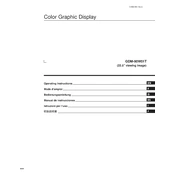
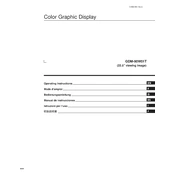
To connect the Sony GDM-90W01T to your computer, use the appropriate video cable (VGA or DVI) to connect the monitor to your computer's video output port. Ensure both devices are powered off before connecting, then power them on after the connection is secure.
If the display flickers, check if the video cable is securely connected. Also, ensure that the refresh rate set in your computer's display settings is compatible with the monitor's specifications. Interference from nearby electronic devices should also be minimized.
To adjust the color settings, access the on-screen display (OSD) menu using the buttons on the front of the monitor. Navigate to the color settings section and adjust the RGB values or choose a preset that suits your preference.
The "No Signal" message may appear if the monitor is not receiving input from the computer. Check that the video cable is connected properly and that the computer is powered on. Also, verify that the correct input source is selected on the monitor.
Regularly clean the monitor with a soft, dry cloth to prevent dust buildup. Avoid using harsh chemicals. Ensure the ventilation slots are unobstructed to prevent overheating. Periodically check cables for wear and replace if necessary.
Adjust the screen resolution through your computer's display settings. Choose a resolution that matches the monitor's native capability for the best display quality. Refer to the monitor’s manual for supported resolutions.
Ensure that the power cable is securely connected to both the monitor and a functional power outlet. Check for any power button on the monitor and ensure it is switched on. If the issue persists, test the monitor with a different power cable.
Position the monitor to minimize reflections from ambient light sources. Adjust the monitor's tilt angle or use an anti-glare filter. Ensure the room is adequately lit to reduce eye strain without direct light hitting the screen.
For gaming, adjust the brightness and contrast to enhance visibility. Use the OSD menu to enable any gaming presets if available. Set the refresh rate to the highest supported by the monitor for smoother gameplay.
To reset to factory settings, access the OSD menu and navigate to the reset option. Confirm the action to restore the monitor to its default settings. Refer to the user manual for detailed instructions if needed.