Sony GDM-5402 Operating Instructions
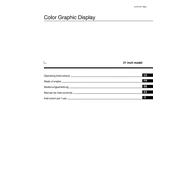
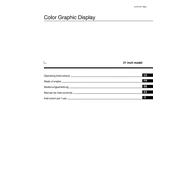
To adjust the brightness and contrast on the Sony GDM-5402, use the control buttons located on the front panel. Press the Menu button, navigate to the 'Brightness' or 'Contrast' settings using the arrow buttons, and adjust to your preference.
If your Sony GDM-5402 screen is flickering, check the video cable connections to ensure they are secure. Also, verify that the refresh rate is set correctly in your operating system's display settings. The recommended refresh rate is 60Hz or higher.
To clean your Sony GDM-5402 screen, turn off and unplug the monitor. Use a soft, lint-free cloth slightly dampened with water or a mild screen cleaner. Gently wipe the screen, avoiding excessive pressure.
The recommended resolution for the Sony GDM-5402 is 1600x1200 pixels. You can set this resolution through your computer's display settings for optimal performance.
To reset the Sony GDM-5402 settings to factory defaults, access the on-screen menu, navigate to the 'Reset' option, and confirm the reset action. This will revert all settings to their original state.
If there is no display on your Sony GDM-5402, check that the power cable and video cable are securely connected. Ensure the monitor and computer are powered on. If the issue persists, try connecting the monitor to a different computer to rule out device-specific problems.
To reduce glare on your Sony GDM-5402, position the monitor away from direct sunlight or bright light sources. Adjust the tilt angle of the monitor to reduce reflection, and consider using an anti-glare screen protector if necessary.
Incorrect or distorted colors on the Sony GDM-5402 could be due to loose cable connections or incorrect color settings. Check the video cable connections and access the on-screen menu to adjust color balance and settings as needed.
To enable power-saving mode on the Sony GDM-5402, access the on-screen menu, navigate to the 'Power Management' section, and enable the power-saving feature. This will automatically reduce power consumption when the monitor is not in use.
For optimal performance and longevity of the Sony GDM-5402, regularly clean the screen and exterior with a soft cloth, ensure proper ventilation to avoid overheating, and periodically check cable connections. Avoid exposing the monitor to extreme temperatures or humidity.