Sony GDM-500PS Operating Instructions
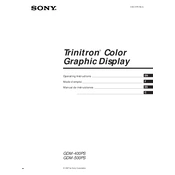
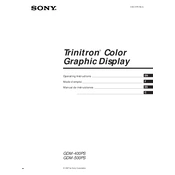
To adjust the screen resolution, access your computer's display settings through the control panel or system preferences. Choose the resolution that best fits the GDM-500PS's capabilities, ideally 1600x1200 at 85Hz for optimal performance.
Check that the video cable is securely connected to both the monitor and the computer. Ensure the computer is powered on and not in sleep mode. Try using a different cable or port if available.
Turn off the monitor and unplug it from the power source. Use a soft microfiber cloth slightly dampened with water or a screen cleaner designed for monitors. Avoid using paper towels or harsh chemicals.
Flickering might be caused by an incorrect refresh rate setting. Ensure that the refresh rate is set to 85Hz. If the problem persists, check for electromagnetic interference from nearby devices.
Press the menu button on the monitor, navigate to the degauss option, and select it. This process removes magnetic interference that can cause color distortion.
Use the on-screen display menu accessed via the monitor's buttons. Navigate to the color settings and adjust the RGB values to your preference or select a preset mode for standard configurations.
A blinking power LED often indicates a power issue. Ensure the power cable is properly connected. If the problem persists, try a different power outlet or cable.
Access the monitor's on-screen display menu to adjust the geometry settings, such as pincushion, trapezoid, and rotation, to correct any distortions.
Ensure the refresh rate is set to a comfortable level, reduce ambient glare by positioning the monitor correctly, and take regular breaks to rest your eyes.
For optimal picture quality, set the resolution to 1600x1200 at 85Hz, adjust brightness and contrast to comfortable levels, and fine-tune the color settings based on the ambient lighting conditions.