Sony GDM-400PS Operating Instructions
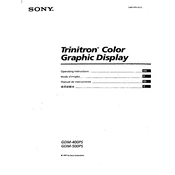
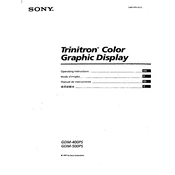
To adjust the brightness and contrast on your Sony GDM-400PS, locate the control buttons on the front of the monitor. Use the brightness button to increase or decrease the brightness level, and the contrast button to adjust the contrast.
First, ensure that the monitor is properly connected to the power source and that the cable connections between the monitor and the computer are secure. If the issue persists, try restarting the computer and the monitor. If there is still no image, check if the monitor is set to the correct input source.
Screen flickering can often be reduced by increasing the refresh rate. Go to your computer's display settings and set the refresh rate to a higher value supported by the GDM-400PS. Ensure that your graphics card drivers are up to date.
The recommended resolution for optimal display quality on the Sony GDM-400PS is 1600x1200 pixels at 85Hz.
To clean the screen, turn off the monitor and unplug it. Use a soft, lint-free cloth slightly dampened with water or a mild cleaner. Gently wipe the screen, avoiding excessive pressure and liquid contact with the edges.
A blurry display can be due to incorrect resolution settings. Ensure that the monitor is set to its native resolution of 1600x1200. Additionally, check the cable connections and try different cables if necessary.
Yes, you can use the Sony GDM-400PS with a modern computer, but you may need an appropriate adapter if your computer does not have a compatible VGA or DVI output. Ensure the adapter supports the monitor's resolution and refresh rate.
Press the menu button located on the front panel of the monitor to access the on-screen display (OSD) menu. Use the navigation buttons to scroll through the menu options and make adjustments.
Color distortion can be caused by magnetic interference. Ensure there are no speakers or other magnetic devices near the monitor. Additionally, try using the degauss function in the monitor's OSD menu to correct color distortion.
Check that the monitor is powered on and the cable connections are secure. Verify that the computer is turned on and not in sleep mode. Ensure the monitor is set to the correct input source if it has multiple inputs. If the problem persists, test with a different computer or graphics card.