Sony GDM-1953 Operating Instructions
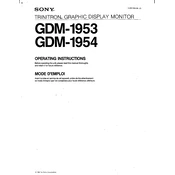
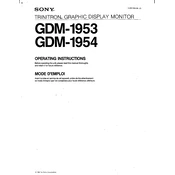
To adjust the screen brightness on the Sony GDM-1953, use the front panel controls. Locate the brightness button, press it, and adjust using the arrow keys until the desired brightness level is reached.
If the screen is flickering, check the cable connections to ensure they are secure. If the problem persists, try adjusting the refresh rate in the display settings of your computer.
To clean the screen, use a soft, lint-free cloth slightly dampened with water or a screen cleaner. Avoid using alcohol-based cleaners or paper towels, as they may damage the screen.
The recommended resolution for optimal display on the Sony GDM-1953 is 1280x1024 at 60Hz. This setting provides the best balance of clarity and refresh rate.
To connect the Sony GDM-1953 to a modern computer, use a VGA to HDMI or VGA to DisplayPort adapter, depending on the available ports on your computer. Ensure all connections are tight to avoid signal issues.
Ensure the power cable is properly connected and the power button is on. Check the video cable connections between the monitor and computer. If the issue continues, try connecting the monitor to another computer to determine if the monitor or the computer is at fault.
To reset the monitor settings to default, access the on-screen display menu using the front panel buttons, navigate to the reset option, and select it to restore factory settings.
Some level of humming noise can be normal due to the CRT technology used in the Sony GDM-1953. However, if the noise is excessive or distracting, it may indicate an issue with the internal components, and a professional inspection is recommended.
To adjust the color settings, use the on-screen display menu accessed through the front panel buttons. Navigate to the color settings section and make adjustments as needed to achieve the desired color output.
Regular maintenance for the Sony GDM-1953 includes cleaning the screen and exterior, ensuring proper ventilation around the monitor, and periodically checking cable connections for wear or damage.