Sony GDM-17SE2T v2 Operating Instructions
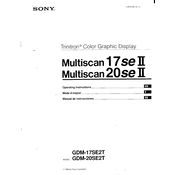
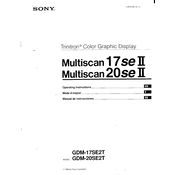
To adjust the screen resolution, go to the display settings on your operating system. Select the Sony GDM-17SE2T from the list of monitors, and choose your desired resolution. Ensure that the resolution is supported by the monitor to avoid display issues.
First, ensure that the power cable is securely connected to both the monitor and the power outlet. Check for any signs of damage on the cable. If the problem persists, try connecting the monitor to a different power outlet. If the issue is not resolved, the monitor may require professional servicing.
Turn off the monitor and unplug it. Use a soft, lint-free cloth slightly dampened with water or a screen cleaning solution. Gently wipe the screen, avoiding excessive pressure and liquid contact with the monitor edges.
Ensure the monitor is set to its native resolution. Check the video cable for any damage and ensure it is securely connected. If the issue persists, try using a different cable or connecting the monitor to another computer to rule out graphics card issues.
The recommended refresh rate for optimal performance is 75 Hz at the monitor's native resolution. Check your computer's display settings to adjust the refresh rate accordingly.
Press the Menu button on the front panel of the monitor to access the OSD menu. Use the arrow buttons to navigate through the menu options and the Select button to choose an option.
Yes, you can use the Sony GDM-17SE2T with a modern computer using a VGA to HDMI or VGA to DVI adapter, depending on your computer's available ports. Ensure that your graphics card supports the monitor's resolution and refresh rate.
Access the OSD menu and navigate to the color settings. Adjust the color balance, contrast, and brightness settings. If the issue persists, try resetting the monitor to its factory settings through the OSD menu.
The Sony GDM-17SE2T monitor is not designed for wall mounting as it lacks VESA mounting holes. It is recommended to use it on a stable desktop surface.
Position the monitor away from direct light sources and adjust the tilt angle to minimize reflections. You can also increase the screen brightness through the OSD menu to improve visibility.