Sony FS-85USB Operating Instructions
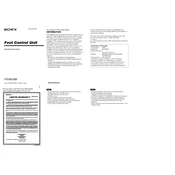
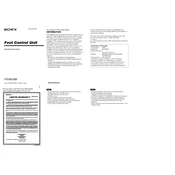
To install the Sony FS-85USB driver, visit the official Sony support website, download the appropriate driver for your operating system, and follow the on-screen installation instructions.
If your Sony FS-85USB is not recognized, try plugging it into a different USB port, ensure the USB cable is functioning, and verify that the driver is correctly installed. If the issue persists, restart your computer and try again.
To clean the Sony FS-85USB, gently wipe the exterior with a soft, dry cloth. Avoid using any harsh chemicals or abrasive materials. Regularly check and clean the USB connectors to ensure a good connection.
The Sony FS-85USB supports common audio file formats such as MP3, WAV, and AAC. Ensure your files are in a compatible format for playback.
Check the audio cable connections, ensure the volume is not muted, and verify that the correct playback device is selected on your computer. Also, make sure the audio files are not corrupted.
Yes, the Sony FS-85USB is compatible with Mac computers. Ensure you download the appropriate drivers from the Sony support website if needed.
If playback is distorted, check the audio file for corruption, reduce the playback volume, and ensure that the USB connection is secure. You may also try connecting to a different USB port.
To reset the Sony FS-85USB, disconnect it from your computer, then reconnect it while holding down the reset button (if available) for a few seconds. Refer to the manual for specific instructions.
Yes, you can update the firmware by downloading the latest version from the Sony support website and following the provided instructions for installation.
The Sony FS-85USB is compatible with Windows and Mac operating systems. Check the Sony website for specific version compatibility and driver availability.