Sony FMP-X1 v2 Operating Instructions
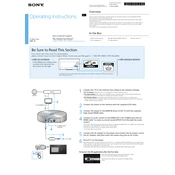
US
AC power cord (1)
AC adapter (1)
High Speed HDMI cable (1)
LAN cable (1)
Jack cover (1)
Be Sure to Read This Section
Operating Instructions
2013 Sony Corporation
Printed in Japan
4-466-444-13(1)
FMP-X1 4K Media Player
Sony Customer Support http://www.sony.com/4ksupport/ 1-855-476-6945 (1-855-4Sony4K) Please Call Before Returning the Product to the Store
You can watch content that is already stored on the internal memory of the 4K Media Player. Some contents are for purchase or rental. You need a Sony Entertainment Network Account to be able to purchase content in the Video Unlimited 4K service. Certain content is downloaded via the internet connection in the background. You may need to limit the internet connection bandwidth of the player in accordance with your internet usage environment. This player is only compatible with the Sony 4K TV.
If you have one of the Sony TVs shown below, please contact Sony Customer Support (http://www.sony.com/4ksupport/ | 1-855-476-6945 (1-855-4Sony4K)).
XBR-65/55X900A If the HDMI jack configuration matches that shown in the illustration on the right.
The HDMI IN 4 jack is located slightly farther away from the HDMI IN 1 and HDMI IN 3 jacks on the lower right of the rear of the TV.
XBR-84X900/84X905
Overview
In the Box
Router
ToACoutlet
To the HDMI IN 4 jack
To audio system (optional)
Internet
1 Connect the TV to the internet and configure the network settings. On TV software: Make sure your TV is updated to the latest software version.
On router settings: The router must be DHCP server compatible. Refer to the operating instructions supplied with the router for details on configuring the router settings.
On network settings: If the player requires proxy settings for internet access, the settings are synchronized with the TV settings. Refer to the operating instructions supplied with the TV for details on configuring the network settings.
2 ConnecttheplayertotheinternetwiththesuppliedLANcable.
3 Connect the player to the HDMI IN 4 jack of the TV with the supplied HighSpeedHDMIcable.
4 ConnectanaudiosystemtotheHDMIOUT2(forAUDIO)jackwithan HDMIcable*toenjoysurroundsound(LPCM5.1ch)throughtheaudio system. In this case, after completing the setup, you need to configure the HDMI OUT 2 (for AUDIO) jack using the 4K application in the Application items of the TV home menu. If you do not want to connect an audio system, go to step 5. * A Sony HDMI cable is recommended.
5 ConnecttheACadaptertotheplayerandconnecttheACpowercordto theACadapter,andtheninsertthepowerplugintoanACoutlet.
6 Press on the player. After the automatic pairing of the player with the TV is completed (XBR-65/55X900A only), the Legal Notice screen appears. It may take some time for the screen to appear (the power indicator blinks while the player is starting up and lights when it has turned on). If the player has successfully connected to the network, the NETWORK indicator lights green.
To launch the 4K application after the first time Select the 4K application icon from the Application items of the TV home menu (XBR-65/55X900A only).
Specifications and design are subject to change without notice.
Printed using VOC (Volatile Organic Compound)-freevegetableoilbasedink.
FMP-X1 4-466-444-13(1)
Troubleshooting
Optional Usage
Types of indicators
To connect an external hard disk to the player
You can move content between an external hard disk (25 GB - 4 TB, Hi-Speed USB and faster) and the internal hard disk.
Notes When you connect an external hard disk to the player for
the first time, the hard disk may be formatted exclusively for the player and all of the data on the hard disk will be erased.
Before disconnecting the external hard disk, check that all of the indicators on the front of the player are off and wait for about five minutes. Also check that the player is not accessing to the external hard disk.
HDD Green
Light: Writing to the hard disk (downloading or moving content, etc.)
Power indicator White
Blink: Starting up Light: Power on
Light out: Power off
NETWORK (status when power indicator lights) Power indicator/NETWORK/HDD
Light out: Unconnected with the LAN cable Orange*
Simultaneously blink or light: Updating the software
Red*
Simultaneously blink: System error
* The power indicator blinks or lights white.
Green
Blink: Retrieving IP address or trying to connect to the internet
Light: Successfully connected to the internet
Red
Blink: Failed to retrieve IP address Light: Failed to connect to the internet
When using the jack cover
Make sure to detach the jack cover before connecting or disconnecting the cables.
Whenconnectingthecables Whendisconnectingthecables
To create an account You need an account to purchase content. Follow the on-screen instructions to create an SEN (Sony Entertainment Network) account.
The power does not turn on. CheckthattheACadapterisconnectedsecurelytotheDCINjackontherearofthe
player. CheckthattheACpowercordisconnectedsecurelytotheACoutlet.
There is no picture. Re-connectallconnectingcablessecurely. Theconnectingcablesaredamaged.
There is no sound. Re-connectallconnectingcablessecurely. Theconnectingcableisdamaged. YoucanoutputaudiosignalstoeithertheHDMIOUT1(forAUDIOVIDEO)jackorthe HDMIOUT2(forAUDIO)jack.Configuretheoutputdirectionoftheusedjackusingthe4K applicationiconintheApplicationitemsoftheTVhomemenu.
Theaudiosysteminputmaybeautomaticallychangedtotheinputthatisconnectedto the TV. Switch the audio system input so that it outputs audio signals from the player.
Make sure that the muting function of the TV or the audio system is not turned on.
The player cannot connect to the internet/network. Check the network connection and the network settings. TheroutermustbeDHCPservercompatible. AftermakingsurethatyourTVcanconnecttotheinternet,turntheplayeroffandon
again. Iftheplayerrequiresproxysettingsforinternetaccess,thesettingsaresynchronizedwith
the TV settings. Check the TV settings.
The player cannot pair with the TV. MakesurethattheplayerandtheTVareconnectedtothenetwork,orcheckthestatusof thenetworkconnection(SeeTypesofindicators).
TheplayerisconnectedtoaTVmodelotherthanXBR-65X/55X900A. TheplayerisnotconnectedtotheHDMIIN4jackofXBR-65X/55X900A.Iftheplayeris
connected to the HDMI IN jack that is located slightly farther away from the HDMI IN 1 and HDMIIN3jacksonthelowerrightoftherearoftheTV,contactcustomersupport.
The Legal Notice screen does not appear. Make sure that the player is connected to the HDMI IN 4 jack of the TV. Press on the player and check that the TV is turned on automatically. If it does not turnonautomatically,makesurethattheBRAVIASyncsettingoftheTVissettoOn.
Make sure your TV is updated to the latest software version.
The player does not detect the USB device connected to the player.