Sony FH-G50 Operating Instructions
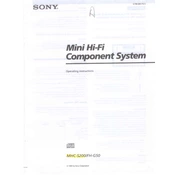
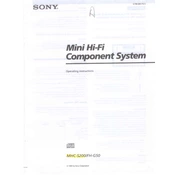
To set up your Sony FH-G50, plug it into a power source and connect your audio sources via the available input options. Follow the on-screen instructions if your model includes a digital display. Ensure the speakers are properly connected to the main unit.
First, check that the volume is turned up and not muted. Ensure all cables are securely connected. Try different audio sources to see if the issue persists. Reset the system if necessary by unplugging it for a few minutes.
Check the power connection to ensure the unit is receiving power. If the display is still not working, try resetting the system. If the issue persists, contact Sony support for further assistance.
Use a soft, dry cloth to clean the exterior. Avoid using any chemical solvents. Regularly check and clean the vents to prevent dust buildup. Ensure all connections are securely in place and free from dust.
Yes, the Sony FH-G50 supports Bluetooth connectivity. Enable Bluetooth on your smartphone, select the FH-G50 from the list of available devices, and pair them. Follow any additional prompts to complete the connection.
Visit the Sony support website and download the latest firmware update for the FH-G50. Follow the instructions provided to install the update, which may include transferring files to a USB drive and connecting it to the system.
Position the speakers correctly in relation to your listening area, avoiding obstructions. Use the equalizer settings to adjust the sound profile to your preference. Ensure audio sources are of high quality.
Yes, you can connect the Sony FH-G50 to a television using audio cables. Check your TV's audio output options and use the appropriate cables to connect to the FH-G50's audio inputs.
Check if the batteries need replacement. Ensure there are no obstructions between the remote and the unit. If the problem persists, try resetting the remote or consult Sony support for further assistance.
Use the 'Source' button on the main unit or remote control to cycle through available audio inputs. The display will indicate the currently selected source.