Sony FH-B511 Operating Instructions
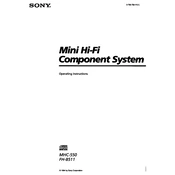
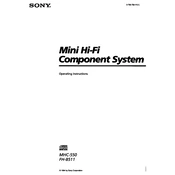
To connect your Sony FH-B511 to a Bluetooth device, turn on the Bluetooth function on your device, set your FH-B511 to pairing mode by pressing the Bluetooth button on the unit until the indicator starts flashing, then select 'Sony FH-B511' from the list of available devices on your device.
If your Sony FH-B511 does not power on, check the power cable connection and ensure it is securely plugged into both the unit and the power outlet. Verify that the outlet is functioning by testing it with another device. If the problem persists, try a different power cable if available or contact Sony customer support.
To reset your Sony FH-B511 to factory settings, turn off the unit, then press and hold the 'Stop' button and the 'Power' button simultaneously for about 10 seconds until the display shows 'RESET'. Release the buttons to complete the process.
If there is no sound, check if the volume is turned up and the mute feature is off. Ensure all cables are securely connected to the correct ports. Additionally, verify that the correct input source is selected. If using Bluetooth, confirm the device is properly paired.
To clean your Sony FH-B511, use a soft, dry cloth to wipe the exterior surfaces. Avoid using liquid cleaners or solvents. Regularly check and clean the ventilation openings to prevent dust accumulation. Handle the speaker covers and buttons gently to avoid damage.
Yes, you can connect your Sony FH-B511 to a TV using an audio cable. Connect one end of the audio cable to the TV's audio output and the other end to the 'AUX IN' or 'AUDIO IN' port on the FH-B511. Select the appropriate input source on the audio system.
The maximum range for Bluetooth connectivity on the Sony FH-B511 is approximately 10 meters (33 feet) in open areas. Walls, metal objects, and other electronic devices may affect the range.
To update the firmware on your Sony FH-B511, visit the Sony support website to check for available updates. Download the firmware file to a USB drive, insert the drive into the USB port on the FH-B511, and follow the on-screen instructions to complete the update.
If the remote control is not working, first replace the batteries and ensure they are inserted correctly. Check for any obstructions between the remote and the system. If the issue persists, try resetting the remote by removing the batteries, pressing every button once, and reinserting the batteries.
Yes, you can connect external speakers to the Sony FH-B511 using the speaker output terminals located on the back of the unit. Ensure the impedance of the external speakers matches the output specifications of the FH-B511 for optimal performance.