Sony FH-B500 Operating Instructions
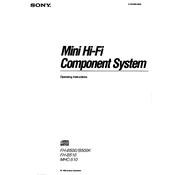
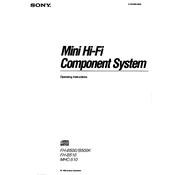
To connect your Sony FH-B500 to a Bluetooth device, first ensure that the Bluetooth feature is enabled on both the speaker system and the device. On the FH-B500, press the Bluetooth pairing button until the Bluetooth indicator starts flashing. On your device, search for available Bluetooth devices and select "Sony FH-B500" from the list.
If your Sony FH-B500 is not turning on, check the power connection to ensure it is securely plugged into a working outlet. Try using a different power cable if possible. If the problem persists, reset the system by unplugging it for a few minutes, then plugging it back in.
To reset your Sony FH-B500 to factory settings, press and hold the POWER button and the STOP button simultaneously for about 5 seconds until "RESET" appears on the display. Release the buttons and the system will reset.
If there is no sound from your Sony FH-B500, first check the volume level on both the system and the connected device. Ensure that all cables are properly connected. Try selecting a different audio source or input. If using Bluetooth, ensure the device is paired correctly.
To clean the exterior surfaces of your Sony FH-B500, use a soft, dry cloth. Avoid using any liquid cleaners or abrasive materials, as they may damage the surface. For stubborn dirt, slightly dampen the cloth with water and gently wipe the affected area.
The Sony FH-B500 supports various audio formats including MP3, WMA, and AAC when playing from USB devices. Ensure your files are in a compatible format for proper playback.
To update the firmware on your Sony FH-B500, download the latest firmware update from the Sony support website onto a USB drive. Insert the USB drive into the system's USB port, then follow the on-screen instructions to complete the update process.
Yes, you can connect your Sony FH-B500 to a TV using an audio cable. Connect the audio output from your TV to the AUX IN or other relevant audio input on the FH-B500. Ensure the correct audio input is selected on the system.
Yes, the Sony FH-B500 is compatible with a remote control. Ensure the batteries in the remote are working and pointed directly at the system's remote sensor. If the remote is not responding, try replacing the batteries.
If the CD player is not reading discs, ensure the disc is clean and free from scratches. Try playing a different disc to isolate the issue. If the problem persists, clean the CD player's lens using a CD lens cleaning kit.