Sony FDR-X1000VR v2 Startup Guide
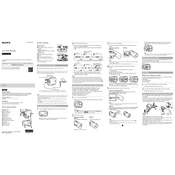
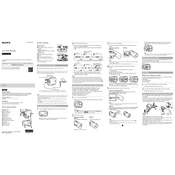
To reset your Sony FDR-X1000VR to factory settings, press and hold the 'RESET' button located inside the battery cover for a few seconds until the camera restarts.
You can update the firmware by downloading the latest version from the Sony support website, connecting the camera to your computer via USB, and following the on-screen instructions provided by the update software.
To extend battery life, reduce the screen brightness, disable Wi-Fi when not needed, use a lower resolution for recording, and carry spare batteries for longer shoots.
If the camera is not turning on, ensure the battery is charged and inserted correctly. If the issue persists, try resetting the camera and checking for any visible damage or debris in the battery compartment.
Download and install the PlayMemories Mobile app on your smartphone. Turn on the camera's Wi-Fi, connect the smartphone to the camera's network, and open the app to control the camera remotely.
Use a soft, dry microfiber cloth to gently wipe the lens. If necessary, use a lens cleaning solution applied to the cloth (not directly on the lens) to remove smudges.
Yes, the Sony FDR-X1000VR is capable of recording video in 4K resolution at 30 frames per second.
Connect the camera to your computer using a USB cable. The computer should recognize the camera as a storage device, allowing you to browse and transfer video files.
Ensure that the lens is clean and free of smudges. Additionally, check that the focus settings are correct and that the camera is held steady during filming. Consider using a tripod for stability.
To improve audio quality, use an external microphone connected via the microphone jack. Additionally, consider using the camera's wind noise reduction feature in windy environments.