Sony FDR-X1000V Startup Guide
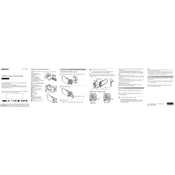
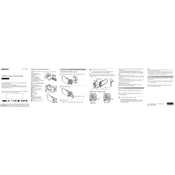
To connect your Sony FDR-X1000V to a smartphone, ensure that the PlayMemories Mobile app is installed on your device. Turn on the camera's Wi-Fi, then connect your smartphone to the camera's Wi-Fi network. Launch the app to control the camera remotely.
If the camera won't turn on, check the battery to ensure it is charged and properly inserted. If the issue persists, try using a different battery or connecting the camera to a power source via USB to test its functionality.
To update the firmware, visit the Sony support website to download the latest firmware update. Connect the camera to your computer using a USB cable, then follow the on-screen instructions to complete the update process.
For optimal 4K video quality, set the resolution to 4K mode (3840 x 2160), use a high bitrate, and select a frame rate that suits your shooting needs. Ensure good lighting and use a stable mount to minimize motion blur.
To reduce wind noise, use an external microphone with a windscreen or enable the camera's wind noise reduction feature in the settings menu. Positioning the camera out of direct wind can also help reduce noise.
To clean the lens, use a soft, dry microfiber cloth. Gently wipe the lens in a circular motion to remove dust and fingerprints. Avoid using liquid cleaners directly on the lens.
Connect the camera to your computer using the supplied USB cable. The camera should appear as an external drive. Navigate to the video files and copy them to your desired location on your computer.
Overheating can occur due to prolonged use or high ambient temperatures. To prevent it, avoid using the camera in direct sunlight for extended periods and ensure adequate ventilation. Turning off the camera when not in use can also help.
To reset the camera, go to the settings menu and select 'Initialize'. Follow the prompts to restore the camera to its default factory settings. This will erase all personal settings and configurations.
For 4K recording, use a microSDXC card with a UHS-I U3 rating or higher to ensure sufficient write speeds. Cards with a higher capacity and speed class are recommended for optimal performance.