Sony FDL-3500 Operating Instructions
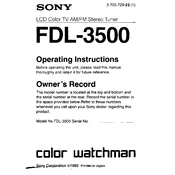
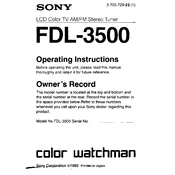
To connect your Sony FDL-3500 to an external device, use the appropriate input ports located on the back of the unit. Ensure that both devices are powered off before connecting, then switch the input source using the menu settings.
Check all cable connections and ensure the device is powered on. Verify that the correct input source is selected. If the issue persists, try resetting the unit to factory settings using the system menu.
Adjust the picture settings through the menu, focusing on brightness, contrast, and color balance. Ensure the screen is clean and free from dust, and consider the ambient lighting in the room.
Regularly dust the unit and ensure vents are clear to prevent overheating. Check cables for wear monthly and update firmware as needed. An annual professional check-up is advisable.
Access the system menu, navigate to the settings option, and select 'Reset to Factory Settings'. Confirm your selection, and the device will restart with default settings.
First, replace the batteries. If the remote still doesn't work, check for any obstructions between the remote and the sensor. Finally, try re-pairing the remote with the device.
Press the 'Menu' button on your remote control or the unit itself. Use the navigation buttons to scroll through options and confirm selections with the 'Enter' button.
The Sony FDL-3500 requires a standard AC power supply. Ensure the voltage matches the specification mentioned in the manual to prevent damage.
Yes, the Sony FDL-3500 can be wall-mounted using a compatible VESA bracket. Ensure the wall is sturdy enough to support the unit's weight and follow the mounting instructions carefully.
Download the latest firmware from the Sony support website to a USB drive. Insert the USB into the unit, navigate to the update section in the menu, and follow the on-screen instructions.