Sony FD-555 Operating Instructions
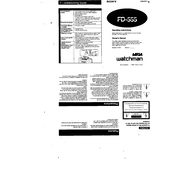
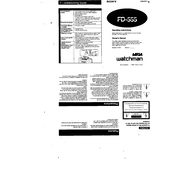
To reset the Sony FD-555 to its factory settings, press and hold the Reset button located at the back of the device for about 10 seconds until the screen goes blank and reboots.
First, check if the power cable is securely connected and the outlet is functional. If the problem persists, try using a different power outlet or cable. If the device still doesn't turn on, contact Sony support for further assistance.
To connect to Wi-Fi, go to Settings > Network > Wi-Fi Settings on your FD-555. Select your network from the list, enter the password, and confirm the connection.
Use a soft, lint-free microfiber cloth slightly dampened with water. Gently wipe the screen to remove dust and fingerprints. Avoid using any harsh chemicals or abrasive materials.
Navigate to Settings > About Device > Software Update. If an update is available, follow the on-screen instructions to download and install it. Ensure your device is connected to Wi-Fi during the update process.
Ensure Bluetooth is enabled on both the FD-555 and the device you are trying to connect. Check if the devices are in close proximity and not connected to another device. Restart both devices if the issue continues.
Reduce screen brightness, turn off unnecessary notifications, and disable Wi-Fi and Bluetooth when not in use. Additionally, keep the software up to date and close apps running in the background.
If the device overheats, turn it off and let it cool down in a well-ventilated area. Avoid using it while charging and ensure that it is not exposed to direct sunlight or high temperatures.
Connect the FD-555 to your computer using a USB cable. Select 'File Transfer' mode on the FD-555. Your computer should recognize the device, allowing you to drag and drop files between the devices.
Yes, the Sony FD-555 supports memory cards. Insert a compatible memory card into the designated slot and follow the on-screen instructions to format and mount it for use.