Sony FD-250 Operating Instructions
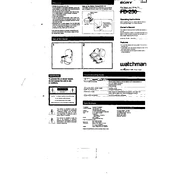
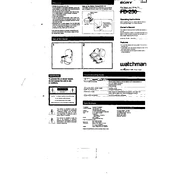
To replace the battery in your Sony FD-250, open the battery compartment located on the bottom of the camera. Remove the old battery and insert a new one, ensuring the polarity is correct. Close the compartment securely.
If your Sony FD-250 is not turning on, check the battery to ensure it is charged and properly inserted. If the issue persists, try using a different battery. If the camera still does not power on, consult a professional technician.
To transfer images from your Sony FD-250, connect the camera to your computer using a USB cable. The computer should recognize the camera as a removable drive, allowing you to access and copy the image files.
To clean the lens of your Sony FD-250, use a microfiber cloth to gently wipe the lens surface. For stubborn smudges, use a lens cleaning solution. Avoid using abrasive materials that could scratch the lens.
For indoor photography with the Sony FD-250, switch to manual mode and adjust the ISO settings to 400 or 800. Use a slower shutter speed and adjust the aperture to allow more light. Consider using a tripod for stability.
Blurry images can result from camera shake or incorrect focus. Ensure the camera is stable while shooting, and check that the autofocus is set correctly. Using a tripod can help reduce camera shake.
If the flash is not working, ensure that the flash setting is turned on in the camera's menu. Check the battery level, as a low battery can affect flash performance. If issues persist, the flash bulb may need replacement.
To extend battery life, reduce the use of the LCD screen and avoid using the flash unnecessarily. Keep the camera in power-saving mode and turn it off when not in use.
To format the disk, go to the camera's menu and select the disk management option. Choose 'Format Disk' and confirm the action. Ensure all important data is backed up, as formatting will erase all files.
To set up your Sony FD-250, insert a charged battery and memory disk. Turn on the camera and set the date and time. Familiarize yourself with the menu settings and adjust the camera settings to your preference.