Sony EZW-T100 Operating Instructions
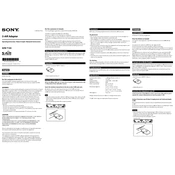
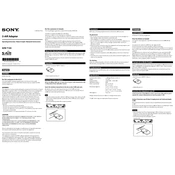
To connect the Sony EZW-T100 to your TV, use the HDMI output port on the device and connect it to an available HDMI input on your TV. Ensure the TV is set to the correct HDMI input channel to view the content from the EZW-T100.
First, check if the power cable is securely connected to both the EZW-T100 and the power outlet. If it still doesn't turn on, try a different power outlet or replace the power cable. If the issue persists, consider contacting Sony support for further assistance.
To update the firmware, connect the EZW-T100 to the internet via Wi-Fi or Ethernet, then navigate to the settings menu. Look for the 'Firmware Update' option and follow the on-screen instructions to download and install the latest firmware version.
Yes, the Sony EZW-T100 can be used with a universal remote. Ensure the remote is programmed with the correct code for Sony devices. Refer to the universal remote's user manual for specific instructions on setting up the remote with the EZW-T100.
Ensure that the audio cables are properly connected to both the EZW-T100 and your sound system or TV. Also, check the audio settings on the EZW-T100 to ensure the correct output is selected. Adjust the volume levels and test with different content to rule out media-specific issues.
To reset the Sony EZW-T100 to factory settings, navigate to the settings menu, select 'System', and choose 'Factory Reset'. Confirm your selection and wait for the device to restart with default settings.
The Sony EZW-T100 supports a variety of media formats including MP3, AAC, WAV for audio, and MP4, AVI, MKV for video. Ensure your media files are in a compatible format for smooth playback.
To connect to a wireless network, go to the settings menu on the EZW-T100, choose 'Network Settings', and select 'Wi-Fi Setup'. Choose your network from the list and enter the Wi-Fi password when prompted.
Ensure the EZW-T100 is placed in a well-ventilated area, away from direct sunlight and heat sources. Check that the vents are not blocked by dust or other objects. If the problem continues, turn off the device and allow it to cool before using it again.
To enhance wireless signal strength, position the EZW-T100 closer to your router, free from obstructions like walls or metal objects. Consider using a Wi-Fi extender or upgrading to a more powerful router if signal issues persist.