Sony EX71x Operating Instructions
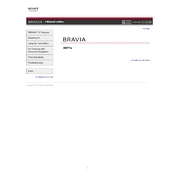
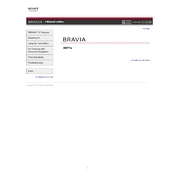
To connect your Sony EX71x to Wi-Fi, press the 'Home' button on your remote, navigate to 'Settings', select 'Network', and choose 'Network Setup'. Follow the on-screen instructions to connect to your Wi-Fi network.
If your Sony EX71x TV does not turn on, ensure that the power cable is securely connected. Check if the outlet is functioning by testing with another device. If the issue persists, try resetting the TV by unplugging it for a few minutes and then plugging it back in.
To update the firmware, press the 'Home' button, navigate to 'Settings', select 'Product Support', and choose 'Software Update'. Follow the prompts to check for updates and install them if available.
Ensure that your input source is of high quality. Adjust the picture settings by pressing 'Home', navigating to 'Settings', and selecting 'Display & Sound'. Experiment with different picture modes to improve clarity.
To perform a factory reset, press 'Home', go to 'Settings', select 'Storage & Reset', and choose 'Factory Data Reset'. This will erase all personal data and restore the TV to original settings.
Yes, you can control your Sony EX71x using the Sony TV SideView app available for both Android and iOS. Ensure both devices are on the same Wi-Fi network.
To enable subtitles, press the 'Options' button on your remote while watching a video, navigate to 'Subtitles', and select your preferred subtitle option.
Check if the batteries need replacing. Ensure there is no obstruction between the remote and the TV. If the problem persists, try resetting the remote by removing the batteries and pressing all buttons twice before reinserting the batteries.
Connect external speakers using the audio output ports on the TV. You can use either the digital audio out (optical) or the headphone jack. Adjust the TV's audio settings to ensure sound is routed to the external speakers.
Press the 'Home' button on your remote, navigate to 'Apps', and select the desired streaming service. You may need to download the app from the Google Play Store if it's not pre-installed.