Sony EVX-S8 Operating Instructions
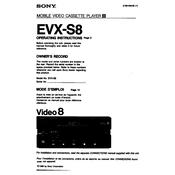
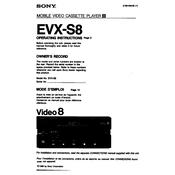
To connect the Sony EVX-S8 to a computer, use a USB cable to connect the device's USB port to your computer. Ensure that the device is powered on and set to the appropriate mode to allow file transfer. Once connected, your computer should recognize the device as an external drive, allowing you to transfer files.
If the Sony EVX-S8 is not powering on, first check if the battery is charged or if the device is connected to a power source. Inspect the power cable and adapter for any damage. If the device still does not power on, perform a reset by holding down the power button for 10 seconds. If the issue persists, contact Sony support.
To reset the Sony EVX-S8 to factory settings, navigate to the settings menu and select 'System.' From there, choose 'Reset' and follow the on-screen instructions to complete the process. Note that this will erase all data on the device, so be sure to back up any important information beforehand.
The Sony EVX-S8 supports a variety of media file formats, including MP4, AVI, and MOV for video files, as well as MP3, AAC, and WAV for audio files. For photos, it supports JPEG and PNG formats. Ensure files are compatible to ensure optimal performance.
To update the firmware on the Sony EVX-S8, first download the latest firmware version from the official Sony website. Connect the device to your computer and transfer the firmware file to the root directory of the device. Safely eject the device, then go to the settings menu and select 'Firmware Update' to install the update.
Overheating in the Sony EVX-S8 can be caused by extended use or high ambient temperatures. To prevent overheating, ensure the device is used in a well-ventilated area and avoid prolonged usage without breaks. If overheating occurs frequently, consider updating the firmware or contacting support for assistance.
To clean the Sony EVX-S8, use a soft, dry cloth to gently wipe the exterior. Avoid using solvents or abrasive materials. Regularly check for software updates and perform periodic system checks to maintain optimal performance. Store the device in a cool, dry place when not in use.
If the Sony EVX-S8 is not recognizing your SD card, ensure the card is properly inserted and is compatible with the device. Try using a different SD card to rule out a card-specific issue. Additionally, check the card's format and reformat it to FAT32 using a computer if necessary.
Yes, the Sony EVX-S8 supports external microphones. Ensure the microphone is compatible and connect it to the appropriate input jack on the device. You may need to adjust the audio settings to use the external microphone for recording.
To improve battery life on the Sony EVX-S8, reduce screen brightness, disable unnecessary features like Bluetooth or Wi-Fi when not in use, and close background applications. Regularly calibrate the battery and ensure the device's firmware is up-to-date for optimal power management.