Sony ECM-PC50 Operating Instructions
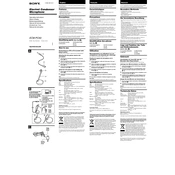
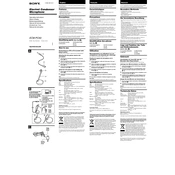
To set up the Sony ECM-PC50, connect the microphone to your computer's USB port using the included cable. Ensure that your computer recognizes the device and installs the necessary drivers automatically. Once installed, select the ECM-PC50 as your input device in your audio settings.
If the microphone is not detected, first check the USB connection and try a different port. Ensure that your computer's operating system is up to date. If it still isn't recognized, check the device manager for any errors and update the driver if necessary.
To reduce background noise, use the microphone in a quiet environment and position it closer to the sound source. You can also enable noise reduction features in your recording software or use a pop filter to minimize unwanted sounds.
Yes, the Sony ECM-PC50 is compatible with Mac computers. Simply connect it via USB, and macOS should automatically recognize it as an input device. You can select it in your system preferences under 'Sound'.
To clean the ECM-PC50, gently wipe the exterior with a soft, dry cloth. Avoid using any liquids or sprays. Regularly inspect the cable and connectors for damage, and store the microphone in a protective case when not in use to prevent dust accumulation.
The ECM-PC50 is primarily designed for voice recording and is suitable for podcasts and voiceovers. While it can be used for music recording, a microphone specifically designed for music might yield better results.
Microphone sensitivity for the ECM-PC50 can be adjusted through your computer's audio settings. Access the microphone properties and adjust the input levels to achieve the desired sensitivity.
The Sony ECM-PC50 works well with most audio recording software such as Audacity, Adobe Audition, and GarageBand. These programs allow you to record, edit, and enhance your audio recordings efficiently.
If you experience audio distortion, check the input levels and reduce the microphone sensitivity if necessary. Ensure that the microphone is not too close to the sound source, and try testing with different recording software to rule out software issues.
For optimal audio quality, position the microphone about 6-12 inches from the sound source. Use a pop filter to minimize plosive sounds and record in a quiet environment. Adjust input levels appropriately and consider using audio editing software to enhance the final output.