Sony ECM-DS30P Operating Instructions
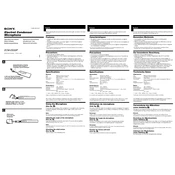
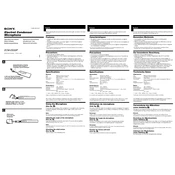
To connect the Sony ECM-DS30P to your laptop, simply plug the 3.5mm jack into the microphone input port on your laptop. Ensure that your laptop is set to recognize external microphones in the sound settings.
Check if the microphone is properly connected to the device. Ensure the input source is selected correctly in your device's sound settings. Try testing the microphone with another device to ensure it's functioning properly.
The Sony ECM-DS30P requires minimal maintenance. Keep it clean by wiping it with a soft, dry cloth. Avoid exposure to moisture and extreme temperatures. Store it in a protective case when not in use.
Yes, the Sony ECM-DS30P can be used with smartphones that have a 3.5mm jack. However, you may need an adapter if your smartphone uses a different type of connection, such as USB-C or Lightning.
To reduce background noise, ensure the microphone is positioned close to the sound source. Use software with noise reduction features, and record in a quiet environment whenever possible.
Check if the microphone is too close to the sound source and reduce the input volume in your device’s settings. Ensure the microphone is not damaged and try using it with another device to isolate the issue.
The Sony ECM-DS30P is compatible with most recording software that accepts external microphones. Ensure your software is configured to recognize inputs from an external microphone.
Use a soft, dry cloth to gently wipe the microphone. Avoid using any liquids or solvents. If necessary, use a small brush to remove dust from the grille.
Position the Sony ECM-DS30P close to the sound source and slightly off-axis to minimize plosive sounds. Experiment with different angles and distances to achieve the best sound quality.
Yes, the Sony ECM-DS30P can be used outdoors. However, consider using a windscreen to reduce wind noise and protect the microphone from elements.